|
5084| 1
|
[项目] Weather Widget -- Micro:bit 桌面天气预报站 |
|
Microbit Weather Widget 桌面天气预报站 项目部署及代码获取说明 环境搭建
micro:bit端 - 显示器代码部署流程
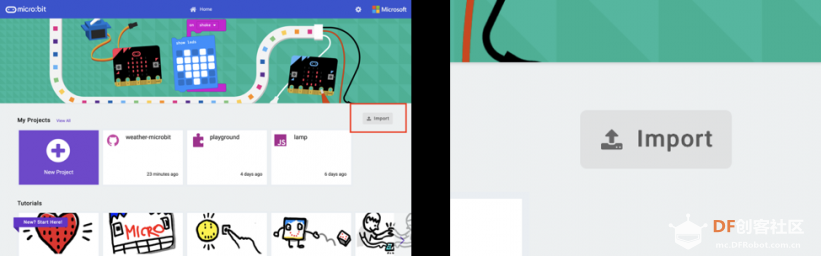
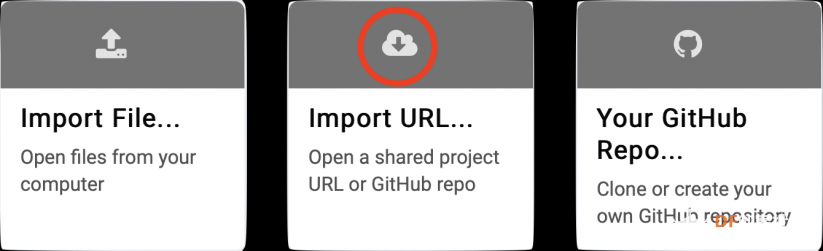
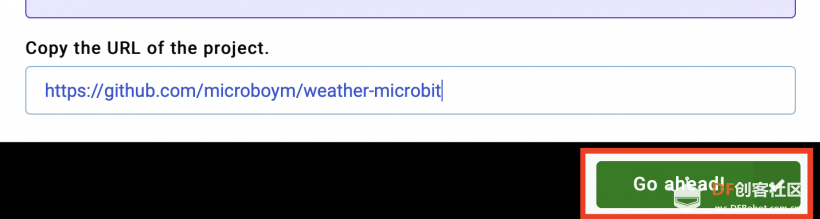
电脑端 - 串口数据服务器代码部署流程 方法一 安装 GitHub Desktop 后, 直接打开链接克隆即可 x-github-client://openRepo/https://github.com/microboym/weather-server 方法二
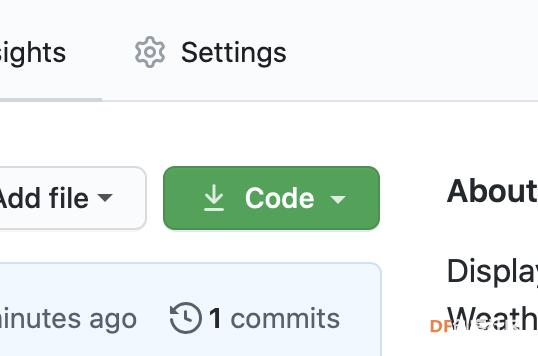
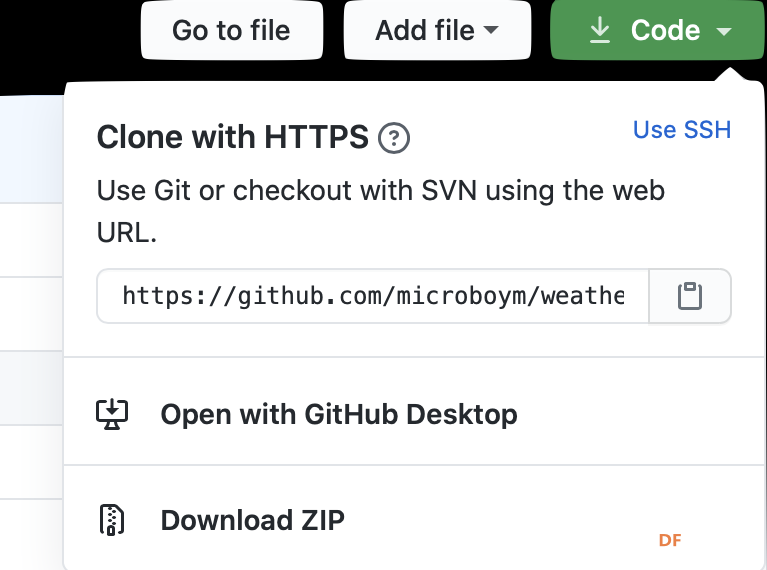 正式部署 Weather Widget Micro:bit 桌面天气预报站 电脑端: 串口数据服务器
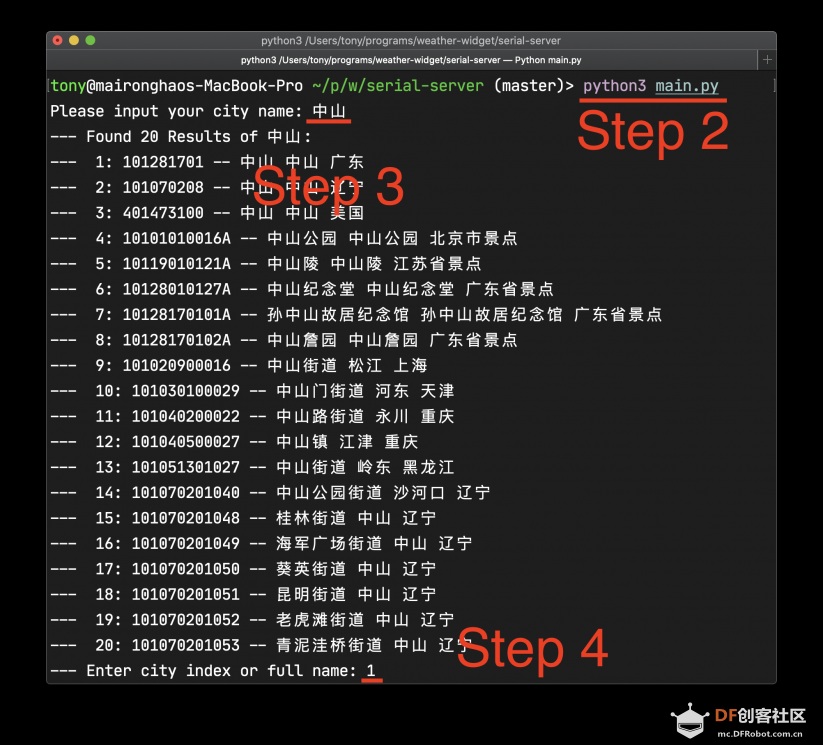 其他命令
Micro:bit 端: 天气预报显示器
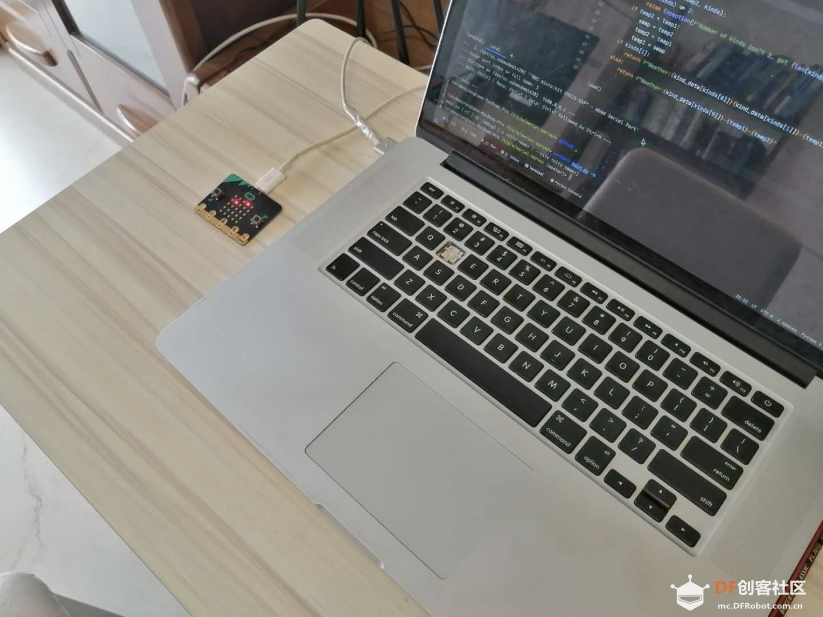 Micro:bit 与电脑的通信过程可在调试模式下在电脑终端中查看 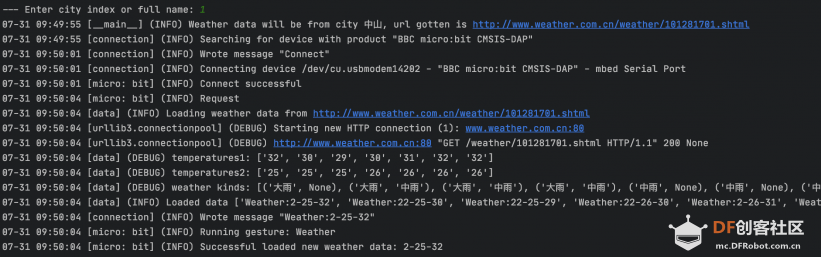 --- END --- 如果喜欢的话, 请在 GitHub 上 Star 一下哦. micro:bit 端代码: https://github.com/microboym/weather-microbit | ||||||||||||
 沪公网安备31011502402448
沪公网安备31011502402448© 2013-2025 Comsenz Inc. Powered by Discuz! X3.4 Licensed