tensorman
前言
原创文章,转载引用请务必注明链接,水平有限,如有疏漏,欢迎指正。
拯救深陷 TensorFlow GPU 开发环境配置泥潭中的人。
最近参加了 DFRobot 和 Intel 共同举办的『行业AI开发者大赛』,由于基础薄弱,摸索过程中踩坑很多,当然收获也很多。迁移学习使用 TensorFlow 1.14 GPU + Object Detection API,后来偶然了解到 TensorMan (以下简称 tm)这个工具,可以简化开发环境配置。使用 Linux 的好处是开发更方便,而且设置系统环境变量较 Windows 要方便。本文软硬件环境:
- Pop! OS/ Ubuntu MATE/Lubuntu 20.04
- TenserFlow 1.14 (虽然有 tf 1.15,但 1.14 是 tf 2.x 之前最稳定的版本)
- Python 3.6
- PC [AMD R5 2600 + Nvidia GTX1660](for TF GPU)
- LattePanda Delta / v1 (for TF CPU)
1、安装 TensoFlow 与 Object Detection API 的常规方法
由于需要进行迁移学习,我们使用 Nvidia GPU ,借助 CUDA 的力量加速。参考官方的安装指南,我们总结了三种方式。
AMD 也有一个项目叫做 ROCm,全称Radeon Open Compute platform, 目标是建立可替代 CUDA 的生态。不过应用还不够广泛。具体可以查看 相关介绍。
要使用 TensorFlow GPU 必须在系统中安装以下 NVIDIA® 软件:
1.1 本机安装
指需要自行下载安装上述软件包,相比于商业维护软件,开源软件并不是版本越新越好。例如 Nvidia 近期发布了 cuda 11,最新的显卡驱动已经支持,不过 cuda 工具包我们还是要使用 cuda 10.x,并要搭配对应版本的 cuDNN SDK。
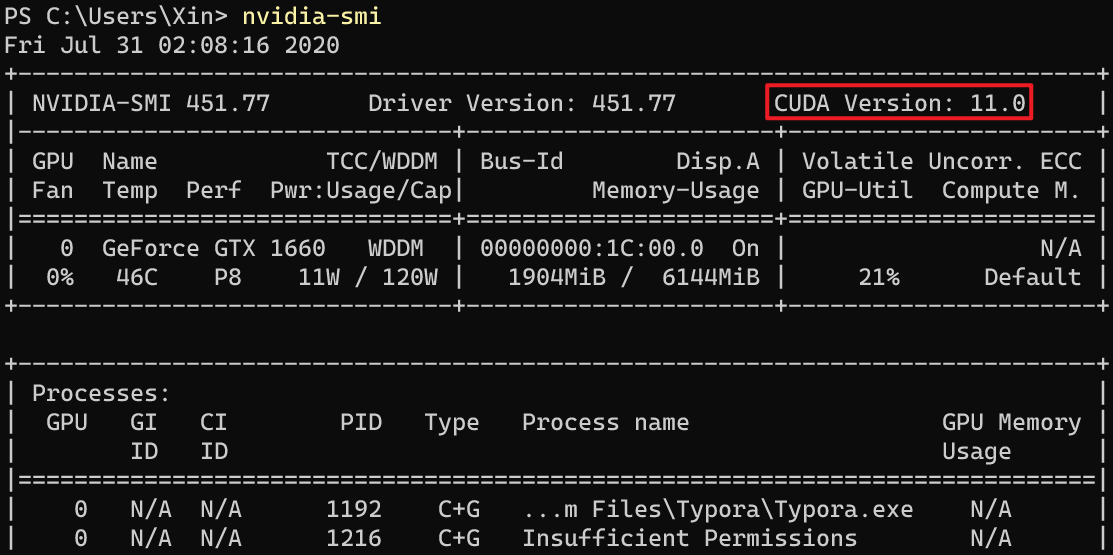
[系统驱动支持的cuda版本]使用 nvidia-smi 工具可以还可以查看显卡负载、温度、内存用量等信息。
1.2 Anaconda 套件
Anaconda 是一个用于科学计算的 Python 发行版,支持 Linux, Mac, Windows, 包含了众多流行的科学计算、数据分析的 Python 包。通过 conda 工具安装 tensorflow,仅需要系统安装 GPU 驱动即可,其他的都可以一键自动安装,无需过多担心依赖问题。然而由于和系统联系较深,实际使用过程中仍然有很多问题,比如报错 cuDNN not initalized 之类。建议在 Windows 下使用该方法
1.3 Docker 容器
因为各种依赖问题折腾得头痛,让人不禁想到了可以解决复杂的环境依赖问题的方案——Docker,它将各种软件包打包好,开箱即用。官方提供的 TensorFlow Docker 映像 ,已经过配置,可运行 TensorFlow。Docker 容器可在虚拟环境中运行,是设置 GPU 支持的最简单方法。
2、Pop!_OS 与 TensorMan

Pop!_OS 基于 Ubuntu 的衍生版,由 System76 公司维护,最新版本是 20.04。System76 是一家专注于制造运行 Linux 的设备的美国企业。
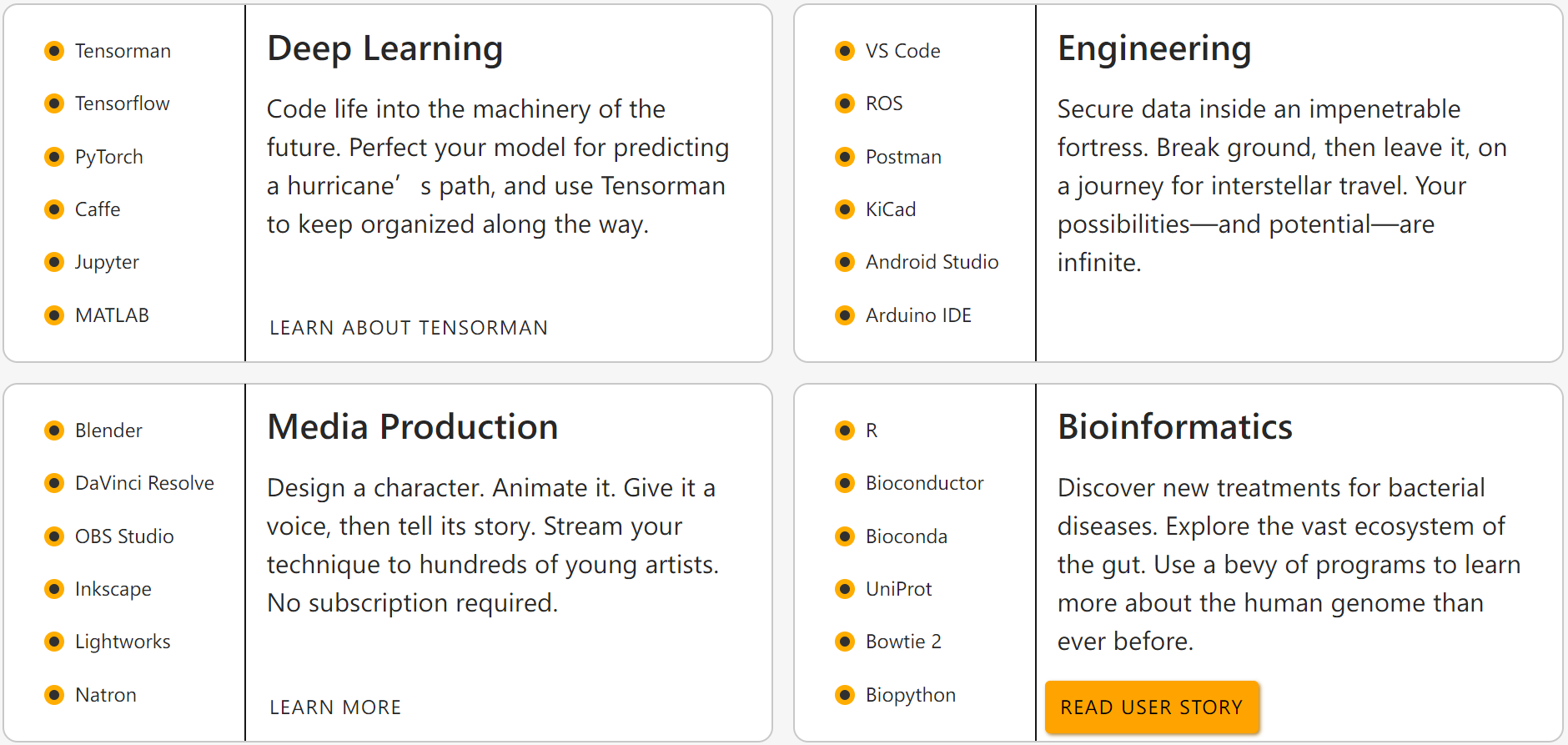
可以看到 POS 可以很方便地安装运行各种生产力工具,其中有一个工具叫做 TensorMan。可以方便地管理 tf 工具链,简化了安装使用官方镜像的 docker 命令。详情可参考 项目主页 和 介绍文档 。
2.1 粮草先行
首先我们设置一些软件的镜像源,加速下载。
0x01 加速 apt 软件仓库
建议使用 Lemonitor 的 测速工具,找到当前网络环境下最快的软件源地址。这里以阿里云为例,根据自己情况修改:
sudo sed -i 's/archive.ubuntu.com/mirrors.aliyun.com/g' /etc/apt/sources.list
sudo sed -i 's/security.ubuntu.com/mirrors.aliyun.com/g' /etc/apt/sources.list
参考:mirrors.ustc.edu.cn
0x02 加速 pip 下载 Python 库
修改完毕后,使用 tensorman 创建的镜像继承该设置。
# 创建目录和配置文件
mkdir ~/.pip && touch ~/.pip/pip.conf
# 修改配置文件
cat << _EOF_ >> ~/.pip/pip.conf
[global]
index-url = https://mirrors.aliyun.com/pypi/simple/
[install]
trusted-host=mirrors.aliyun.com
_EOF_
参考:developer.aliyun.com
0x03 加速 docker hub 镜像仓库
修改或者创建 /etc/docker/daemon.json 文件,加入以下内容,注意配置文件格式和逗号:
{
"runtimes": {
"nvidia": {
"path": "nvidia-container-runtime",
"runtimeArgs": []
}
},
"registry-mirrors": [
"https://2h3po24q.mirror.aliyuncs.com"
]
}
【二选一】 如果安装CPU版,则为:
{
"registry-mirrors": ["https://docker.mirrors.ustc.edu.cn/"]
}
我这里 aliyun 速度较快,也可以使用 ustc 的,但是有时候不稳定。
# 重启 dockerd
sudo systemctl restart docker
参考:
0x04 加速 Ubuntu PPA
PPA 表示个人软件包存档(Personal Package Archive),通过添加 PPA 源,可以让 Ubuntu 安装新版本的软件,但由于是个人维护的,软件质量参差不齐。详细的介绍可以移步 Ubuntu PPA 使用指南 。由于 PPA 软件源比较零散,所以很少有直接建立镜像的,不过有一种反向代理的方法可以变相加速。当然也可以自己建立代理加速,比如配合 tsocks。
sudo su
# 查找 sources.list.d 目录下的所以软件仓库地址,并修改为 ustc 反代地址。
find /etc/apt/sources.list.d/ -type f -name "*.list" -exec sed -i.bak -r 's#deb(-src)?\s*http(s)?://ppa.launchpad.net#deb\1 https://launchpad.proxy.ustclug.org#ig' {} \;
参考:能否镜像 ppa 仓库里的软件 及 反向代理使用帮助
注意 http 被污染了,强制使用 https,建议所有源都使用 https,虽然性能速度会有所损失。
0x05 加速 Anaconda (Optional)
nano ~/.condarc
# 添加以下内容
channels:
- defaults
show_channel_urls: true
channel_alias: https://mirrors.tuna.tsinghua.edu.cn/anaconda
default_channels:
- https://mirrors.tuna.tsinghua.edu.cn/anaconda/pkgs/main
- https://mirrors.tuna.tsinghua.edu.cn/anaconda/pkgs/free
- https://mirrors.tuna.tsinghua.edu.cn/anaconda/pkgs/r
- https://mirrors.tuna.tsinghua.edu.cn/anaconda/pkgs/pro
- https://mirrors.tuna.tsinghua.edu.cn/anaconda/pkgs/msys2
custom_channels:
conda-forge: https://mirrors.tuna.tsinghua.edu.cn/anaconda/cloud
msys2: https://mirrors.tuna.tsinghua.edu.cn/anaconda/cloud
bioconda: https://mirrors.tuna.tsinghua.edu.cn/anaconda/cloud
menpo: https://mirrors.tuna.tsinghua.edu.cn/anaconda/cloud
pytorch: https://mirrors.tuna.tsinghua.edu.cn/anaconda/cloud
simpleitk: https://mirrors.tuna.tsinghua.edu.cn/anaconda/cloud
intel: https://mirrors.tuna.tsinghua.edu.cn/anaconda/cloud
# 清除索引缓存,保证用的是镜像站提供的索引。
conda clean -i
# 测试安装 numpy 和 intel channel (需要通过 -c 指定)的 openvino
# conda install numpy
# conda install openvino -c intel
参考:mirrors.tuna.tsinghua.edu.cn
2.1 在 Pop! OS 上使用 TensorMan
现在万事俱备,小试一把牛刀:
# 非 Pop!OS 无法直接安装,如想使用请参考后文
sudo apt install tensorman
# $USER 可以是 root,也可以是当前用户名
sudo usermod -aG docker $USER
# 需要 root 权限执行,使用官方镜像创建一个容器,分别是 1.14 版本、暴露容器的 8888 端口,使用 Python3,
# 安装 Jupyter Notebook,容器名称为 pc-gpu,我这里在 PC 主机上安装
sudo tensorman +1.14.0 run -p 8888:8888 --root --python3 --jupyter --gpu --name tf-gpu bash
# 【二选一】如果没有 Nvidia GPU,我们也可以创建 TensorFlow CPU 版:去掉 --gpu 参数
# 我这里在 LattePanda v1 和 LattePanda Delta 上安装
sudo tensorman +1.14.0 run -p 8888:8888 --root --python3 --jupyter --name lp-cpu bash
创建容器的时候会拉取镜像,如果没有设置加速直接从 docker hub 上获取,会非常耗费时间,而且经常失败。安装完毕后会自动进入如下界面。
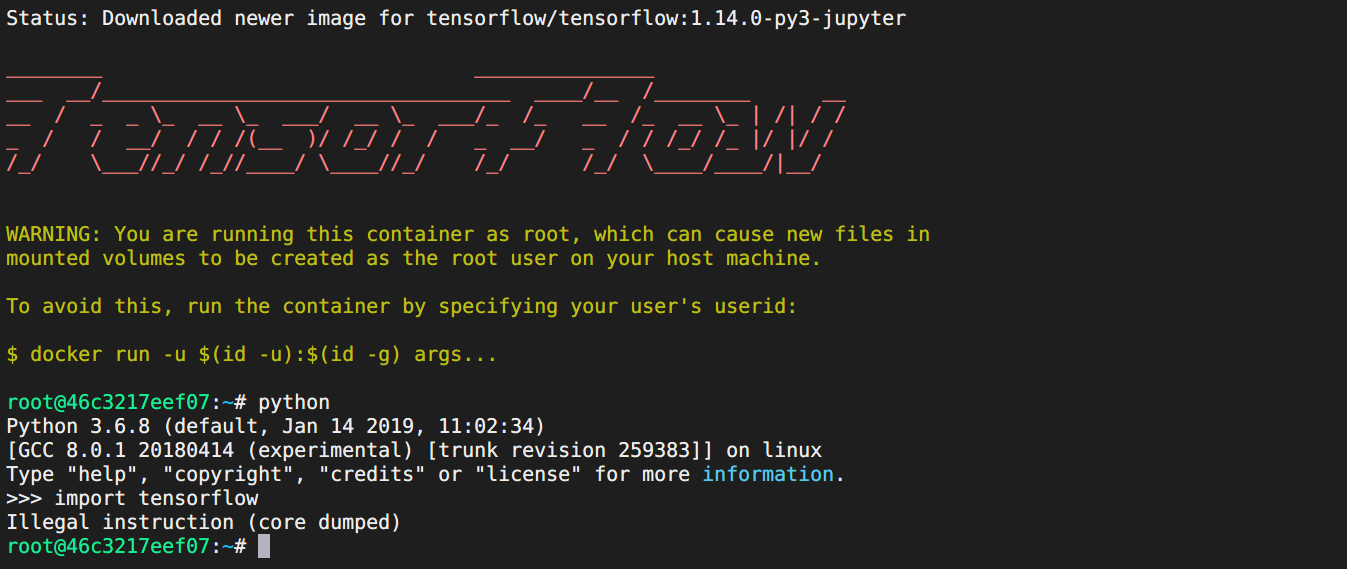
通过 sources.list 能看到镜像是 ubuntu 18.04(Bonic),在 容器里非宿主机内 执行以下命令进行更新:
sed -i 's/archive.ubuntu.com/mirrors.aliyun.com/g' /etc/apt/sources.list
sed -i 's/security.ubuntu.com/mirrors.aliyun.com/g' /etc/apt/sources.list
apt-get update && apt upgrade -y
pip install --upgrade pip setuptools
在不支持 avx/avx2 指令集的 CPU 上使用TensorFlow CPU
如果是 GPU 版,即可以正常使用了,在 Python 中可以正常 import tensorflow 不报错,<u>可以跳过此段</u>。而在 LP1 和 LPD 上则会如上图所示,报错:Illegal instruction (core dumped) 。原因在于,TensorFlow 1.6 之后,官方编译的版本需要 CPU 支持 avx 指令集,而我们的 Intel Celeron N4100/ Atom X5 z8350 都不支持该指令集,所以报错。
如何知道自己的 CPU 是否支持 avx 指令集?有三种方式。
- 访问 Intel 产品规范高级搜索页面,筛选条件选择
指令集扩展 ——> Intel AVX,第二筛选条件选择 家族 ,即可以看到 Atom/Celeron/Core 系列处理器对 avx 指令集的支持情况,可见目前 Atom 和 Celeron 系列消费级处理器全都不支持 avx 指令集。
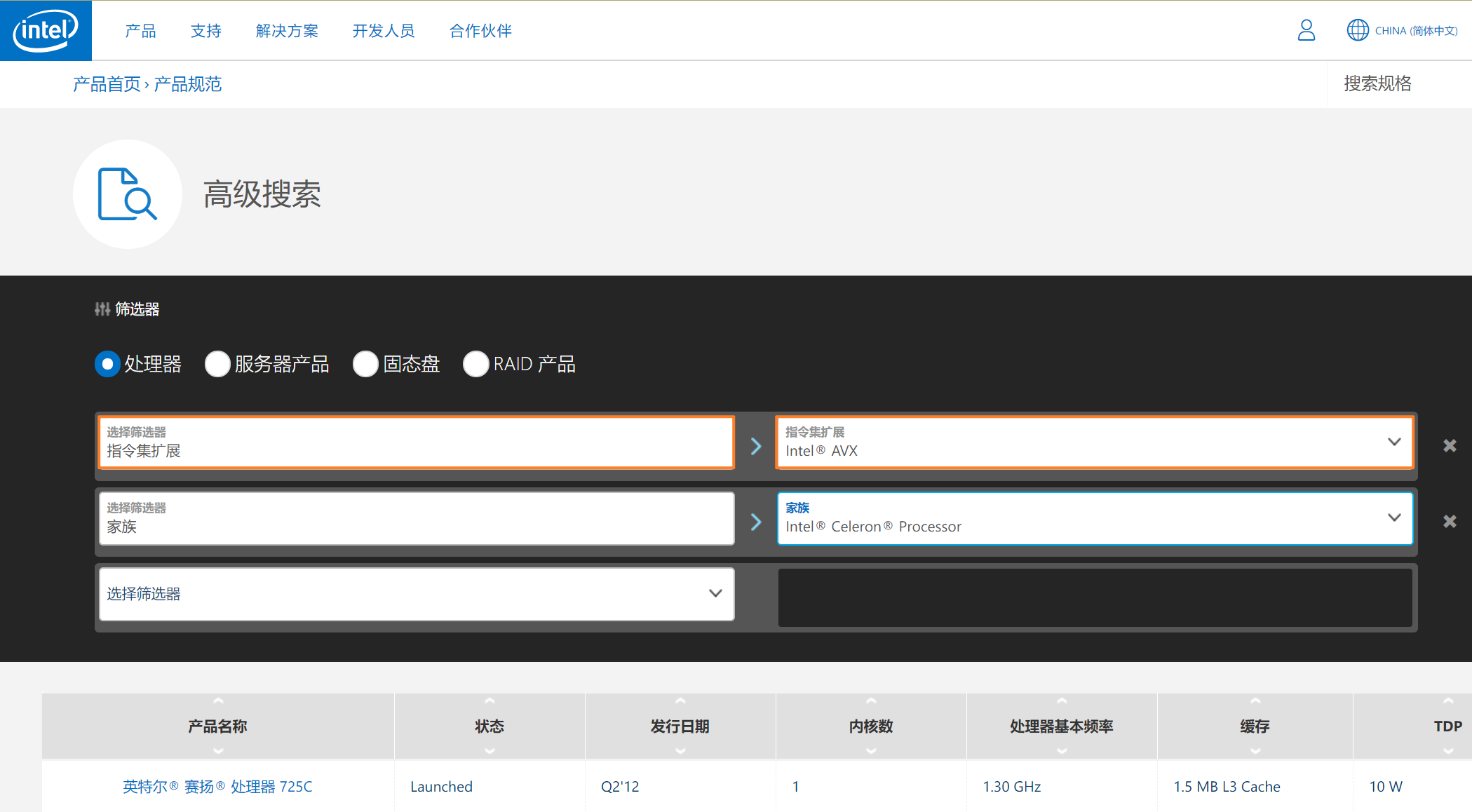
- 可以搜索关键词:
cpuz + N4100 查看处理器规格截图。
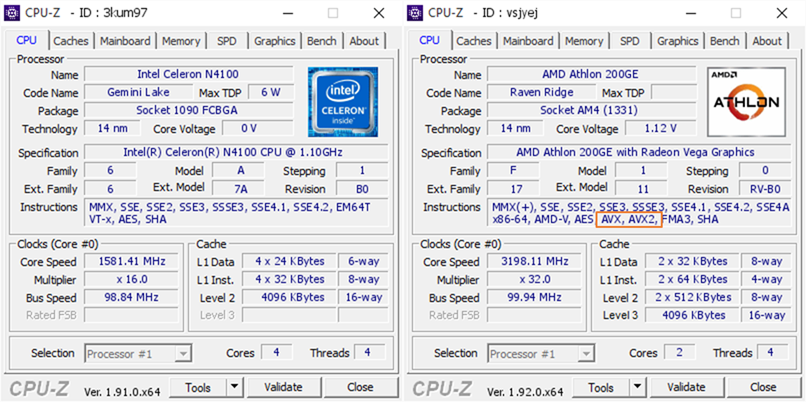
【CPU-Z Snapshot】
我们可以看到 N4100 并不支持 AVX 指令集,而散片价格不到 200元的 AMD 低端处理器 Athlon 200GE 很良心。牙膏厂果然名不虚传。 Via:a/b
- 使用 Linux 系统的话,可以使用
cat /proc/cpuinfo | grep avx 查看是否支持
解决方法
自行编译或者使用第三方不需要 avx 指令集的 tensorFlow 包。前者请自行搜索,例如 docker-tensorflow-builder ,我们来介绍第二种方法。
有一个名为 tensorflow-community-wheels 的项目,在 Issues 里可以找到大家分享的编译好的 tensorflow 软件包,我们找到对应 Python 版本的 noavx 包,例如这个:Tensorflow 1.14.1, Python 3.6, libc-2.27, linux_x86_64, whl (B970 noAVX, noCUDA, CPU-only)。下载获得 whl文件。
# 卸载旧版 tf
pip uninstall tensorflow
# /Projects 即为宿主机的 home 目录,安装下载的 whl 第三方预编译包
pip install tensorflow-1.14.1-cp36-cp36m-linux_x86_64.whl
# 升级以解决安装 grpcio 时,长时间卡在编译的问题,直接安装预编译包
pip install --upgrade pip setuptools
- 也有 网友说,通过
conda install -c conda-forge tensorflow 命令安装 tf 来解决问题,我没测试。
- 在 OpenVINO 安装模型优化器依赖时,默认安装的 TF CPU 版本也需要 avx 指令集,同样可以通过上述方法解决。
测试安装
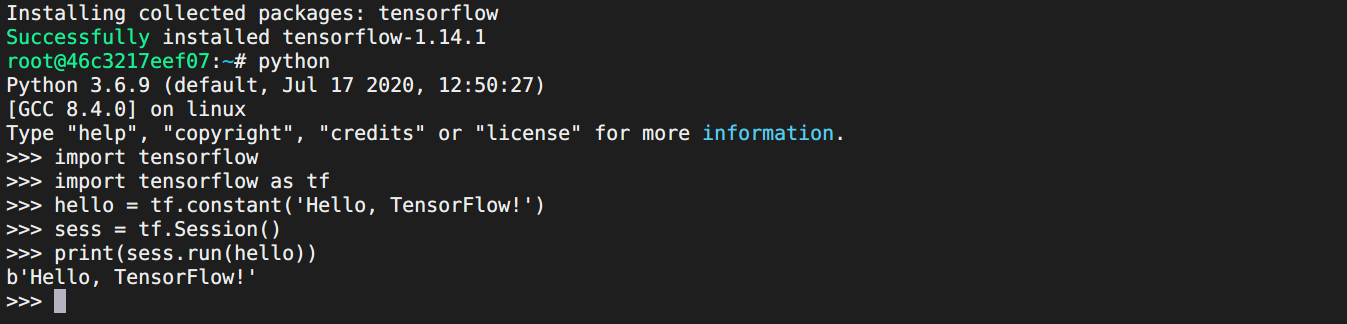
【测试 TF】
可以看到正常导入并成功使用 tf
jupyter notebook --ip=0.0.0.0 --no-browser --allow-root
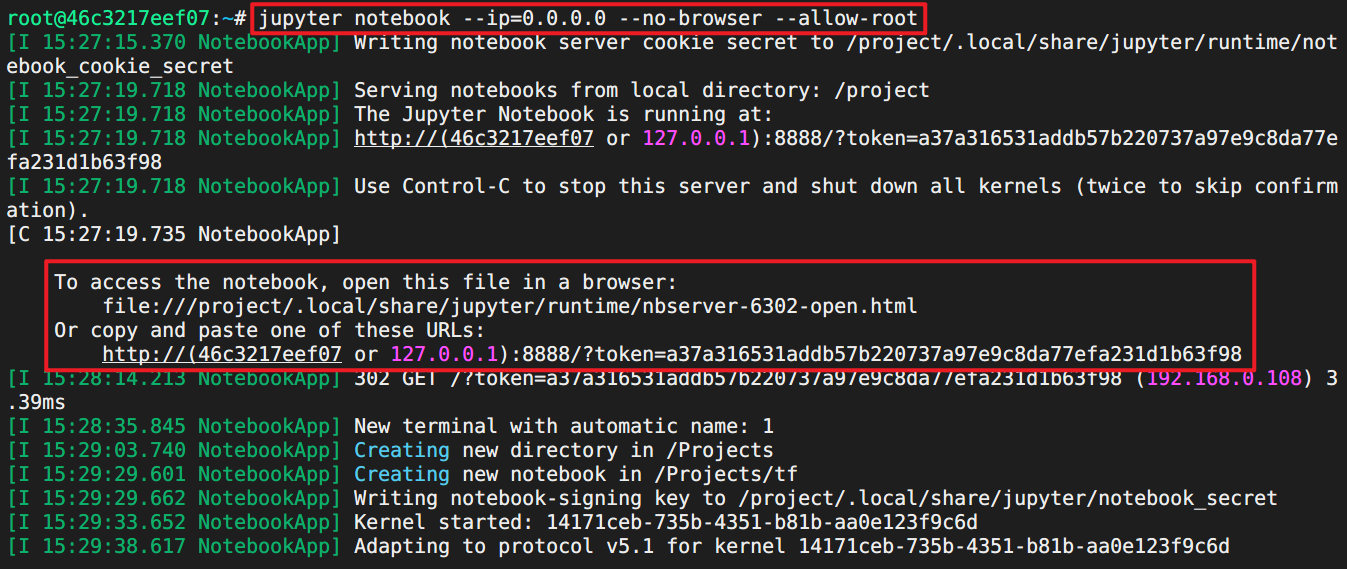
【测试 Jupyter Notebook 一】
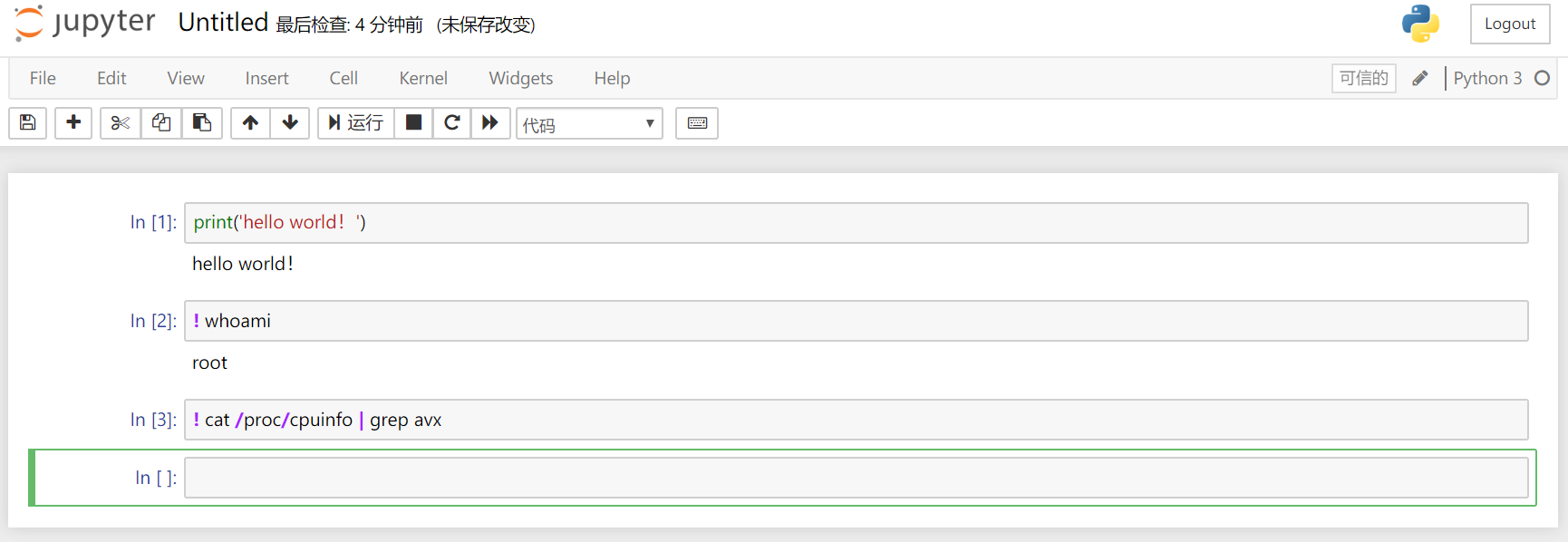
【测试 Jupyter Notebook 二】
打开浏览器,可以看到 Jupyter 已经正确监听运行
我们可以安装 tmux 来使 Jupyter 在后台运行。
创建自定义镜像
以上方法不会每次运行之后即时销毁,下次每次都会从官方镜像重新创建容器不会保存改动,我们这里尝试创建镜像保存改动。
# 因为我们要使用 tensorflow object detection api,安装以下包
apt-get install -y libsm6 libxext6 libxrender-dev tmux
pip install opencv-python cython lxml pillow
pip install --upgrade protobuf
# 在宿主机的终端里执行下面的命令保存自定义镜像,名为 lp-cpu
tensorman save lp-cpu lp-cpu
# 在宿主机的终端里执行以下命令查看镜像和容器
sudo docker images
tensorman show
sudo tensorman list
docker ps
# 下次执行以下命令即可启动自定义镜像
sudo tensorman '=lp-cpu' run -p 8888:8888 --root --name lp-cpu2 bash
# 在容器里执行以下命令启动 jupyter
jupyter notebook --allow-root --ip=0.0.0.0 --no-browser
注意:
- 保存的镜像名称可以自定义,我这里使用的是
lp-cpu
- 建议每次启动容器时都指定名称,方便定制
- 更多使用方法请参考 介绍文档
测试 Object Detection API
安装可以参考 这个非官方教程,由于前期工作已经搞定,从 Downloading the TensorFlow Models 部分开始查看即可。主要注意:
- COCO API 需要安装
- 添加以下内容来设置 GPU 用量,否则报错
config = tf.ConfigProto()
config.gpu_options.allow_growth = True
session = tf.Session(config=config)
或者
config = tf.compat.v1.ConfigProto(allow_soft_placement=True)
config.gpu_options.per_process_gpu_memory_fraction = 0.3
tf.compat.v1.keras.backend.set_session(tf.compat.v1.Session(config=config))
如是就应该正确执行经典 demo,输出成功图了。

最近新版 Object Detection API 已经支持 TensorFlow 2.x 了,大家可以参考 更新文档。
2.2 在其他 Ubuntu 19.10+ 及其衍生发行版上使用
TensorMan 是 Pop! OS 专有的,通过修改我们尝试在 Ubuntu 发行版上使用。考虑是软件源有所不同。
找到这个 PPA源:
https://launchpad.net/~system76/+archive/ubuntu/pop
还有 apt.pop-os.org 软件仓库。
sudo add-apt-repository ppa:system76/pop
sudo su
# 查找 sources.list.d 目录下的所以软件仓库地址,并修改为 ustc 反代地址。
find /etc/apt/sources.list.d/ -type f -name "*.list" -exec sed -i.bak -r 's#deb(-src)?\s*http(s)?://ppa.launchpad.net#deb\1 https://launchpad.proxy.ustclug.org#ig' {} \;
# 增加 apt.pop-os.org 软件仓库,根据情况修改 focal:20.04 为对应版本代号。例如 eoan:19.10
cat << _EOF_ >> /etc/apt/sources.list.d/pop-os.list
deb http://apt.pop-os.org/proprietary focal main
_EOF_
apt-get update
然后就可以正常使用 TensorMan 了。该 PPA 源针对 Pop! OS,在其他 Ubuntu 发行版上使用可能会导致未知问题,不过我用着还好。
2.3 在 Ubuntu 18.04 上使用 TensorMan
主要原因是 18.04 自带的 Docker 版本过于老旧,不支持 GPU 相关功能,不过可以通过添加 PPA 源更新 dokcer 的方法来使用。具体参考以下链接:When is it coming to 18.04 LTS?

 沪公网安备31011502402448
沪公网安备31011502402448