你是创客,为你鼓掌。

掌声响起来
我心更明白
你在创新中国的路上勇往直前
【1】显示板载声音传感器的值
程序:
- from mpython import *
- import time
-
- while True:
- display.fill(0)
- display.DispChar('声音:',0,16)
- display.text("%d" % (sound.read()),40,20)
- display.show()
- #time.sleep_ms(10)
刷入掌控。运行。
【2】你是创客,为你鼓掌
程序:- from mpython import *
- import time
-
- a=0
- while True:
- display.fill(0)
- display.DispChar('声音:',0,16)
- display.text("%d" % (sound.read()),40,20)
- display.show()
- if sound.read() > 10:
- a = a + 1
- if a == 1:
- rgb[0] = (255,0,0) # 设置红色
- rgb[1] = (0,255,0) # 设定为绿色
- rgb[2] = (0,0,255) # 设置为蓝色
- rgb.write()
- if a == 2:
- rgb[0] = (0,0,0)
- rgb[1] = (0,0,0)
- rgb[2] = (0,0,0)
- rgb.write()
- a = 0
- time.sleep_ms(200)
#延时一下很有必要的。
【3】布尔声控灯
还记得狄老师的《布尔的小夜灯》,用布尔变量来开关灯,所以今天的最终目标是学布尔用布尔变量做声控灯。
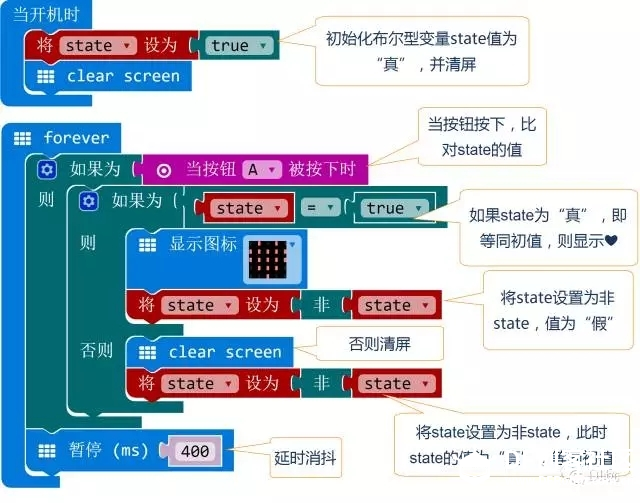
用mpython定代码如下:
- from mpython import *
- import time
-
- state = True
-
- while True:
- display.fill(0)
- display.DispChar('声音:',0,16)
- display.text("%d" % (sound.read()),40,20)
- display.show()
- if sound.read() > 10:
- if state == True:
- rgb[0] = (255,0,0) # 设置红色
- rgb[1] = (0,255,0) # 设定为绿色
- rgb[2] = (0,0,255) # 设置为蓝色
- rgb.write()
- state = not state
- else:
- rgb[0] = (0,0,0)
- rgb[1] = (0,0,0)
- rgb[2] = (0,0,0)
- rgb.write()
- state = not state
- time.sleep_ms(200)
这段代码是在带孩子外公园玩时写的哈,孩子们去玩,我写代码;P。测试过了,公园噪声大,不录视频了。

学习感悟:
python确实是很好上手的代码语言。
可以轻松从图形化过渡过来。
它严谨的格式,各种库和函数,我们好好学习。
以及高深的算法,向我们更向往。
http://www.runoob.com/python/python-tutorial.html
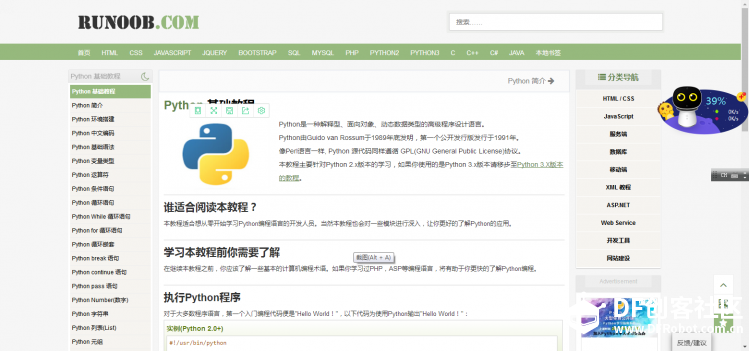
| 
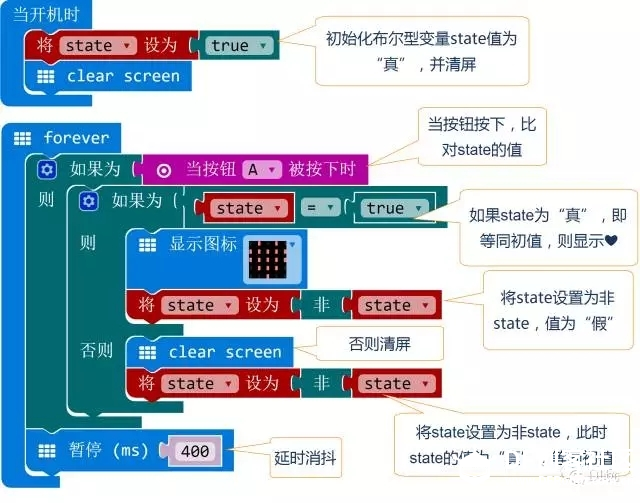

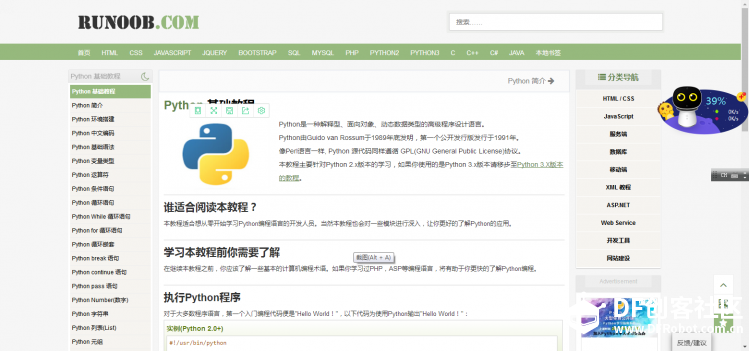
 沪公网安备31011502402448
沪公网安备31011502402448