基于 ESPHome 的 3D 打印机舱内控制系统(2): FireBeetle 2 ESP32-C6 + Moonraker Sensor + Fluidd
前言
前文配置好了开发环境,本文测试 Moonraker 的 Sensor 组件,通过 MQTT 读取 FireBeetle 2 的 DHT 温湿度传感器数据并显示到 Fluidd 网页上。
本文涉及的硬件:
- DFRobor FireBeetle2 ESP32-C6 迷你开发板
- DHT22 温湿度传感器
- IIC OLED 单色显示屏
本文涉及的软件:
- ESPHome 2024.3.2 -> 2024.4.1(写作过程中已发布新版)
- Windows11 with WSL2(Debian Bookworm)
本文涉及的问题:
- ESPHome 读取 DHT22 传感器数值
- ESPHome 使用墨水屏、IIC OLED屏、SPI 彩色触摸屏
- 本地部署 MQTT Broker
- Moonraker 启用 MQTT Sensor
1、读取 DHT22 温湿度传感器数据
使用 logs 终端(网页或者串口)显示读取的温度信息
sensor:
- platform: dht
model: DHT22
pin:
# Connected to GPI20(SCL) on the ESP32-C6.
number: 20
mode:
input: true
pullup: false
temperature:
name: "DHT Temperature"
id: dht_temperature_sensor
state_class: "measurement"
# filters:
# - heartbeat: 1.0s
humidity:
name: "DHT Humidity"
id: dht_humidity_sensor
state_class: "measurement"
# filters:
# - heartbeat: 1.0s
2、使用 OLED 单色显示屏显示温湿度信息
0.96”128x64 IIC/SPI OLED单色显示屏产品链接:https://www.dfrobot.com.cn/goods-2688.html

i2c:
sda: 13
scl: 14
frequency: 400kHz
font:
- file: '/home/pi/esphome_conf/fonts/segoeui.ttf'
# - file: '/home/pi/esphome_conf/fonts/stxihei.ttf'
id: font1
size: 12
# glyphs: 年月日思兼!"%()+,-_.:°0123456789ABCDEFGHIJKLMNOPQRSTUVWXYZ abcdefghijklmnopqrstuvwxyz
# 板载 0.96 寸显示屏
display:
- platform: ssd1306_i2c
model: "SSD1306 128x64"
address: 0x3C
auto_clear_enabled: False
id: my_display
pages:
- id: page1
lambda: |-
it.print(0, 10, id(font1), "This is page 1!");
- id: page2
lambda: |-
// it.print(0, 10, id(font1), "This is page 2!");
it.image(0, 0, id(my_animation), COLOR_OFF, COLOR_ON);
# 切换页面后立即刷新显示
interval:
# - interval: 5s
# then:
# - display.page.show_next: my_display
# - component.update: my_display
- interval: 40ms
then:
animation.next_frame: my_animation
# 添加动画
animation:
- file: "/home/pi/esphome_conf/imgs/tkr.gif"
id: my_animation
# resize: 64x32
3、使用墨水屏显示信息
这里以ESP32墨水屏开发板为例,因为我没有独立的墨水屏模块。产品链接:https://www.dfrobot.com.cn/goods-2880.html

font:
# - file: '/home/pi/esphome_conf/fonts/segoeui.ttf'
- file: '/home/pi/esphome_conf/fonts/stxihei.ttf'
id: font1
size: 24
glyphs: 年月日思兼!"%()+,-_.:°0123456789ABCDEFGHIJKLMNOPQRSTUVWXYZ abcdefghijklmnopqrstuvwxyz
spi:
clk_pin: 18
mosi_pin: 23
display:
- platform: waveshare_epaper
cs_pin: 5
dc_pin: 17
busy_pin: 4
reset_pin: 16
model: 2.13in-ttgo
full_update_every: 30
rotation: 270°
lambda: |-
it.print(0, 0, id(font1), "Klipper State: Printing");
it.print(50, 25, id(font1), "demo by 思兼");
it.print(50, 50, id(font1), " 2024年4月23日");
4、使用 SPI 彩色触摸屏显示信息(TBD)
我有一块 Arduino 用的 SPI 彩色显示触摸屏,2.4 寸 320*240 分辨率,采用 ILI9341 显示芯片 + XT2046 触摸芯片,ESPHome 也是直接支持,配置一下即可使用。配置信息:https://esphome.io/components/display/ili9xxx

5、ESPHome与Moonraker
5.1 本地部署 MQTT Broker
# 安装 MQTT Broker 的 mosquitto 实现
sudo apt update && sudo apt upgrade
sudo apt install -y mosquitto mosquitto-clients
sudo systemctl enable mosquitto.service
mosquitto -v
# 配置 mosquitto
sudo mosquitto_passwd -c /etc/mosquitto/passwd [YOUR_USERNAME]
sudo nano /etc/mosquitto/mosquitto.conf
per_listener_settings true
allow_anonymous false
listener 1883
password_file /etc/mosquitto/passwd
# 测试并启用
/usr/sbin/mosquitto -c /etc/mosquitto/mosquitto.conf
sudo systemctl restart mosquitto
sudo systemctl status mosquitto
## 更多配置选项解释
# zcat /usr/share/doc/mosquitto/examples/mosquitto.conf.gz
# The default behaviour is for this to be set to false, which maintains the
# setting behaviour from previous versions of mosquitto.
#per_listener_settings false
也可以使用 EMQX 这个开源企业级 Broker,不过我们目前用不到。
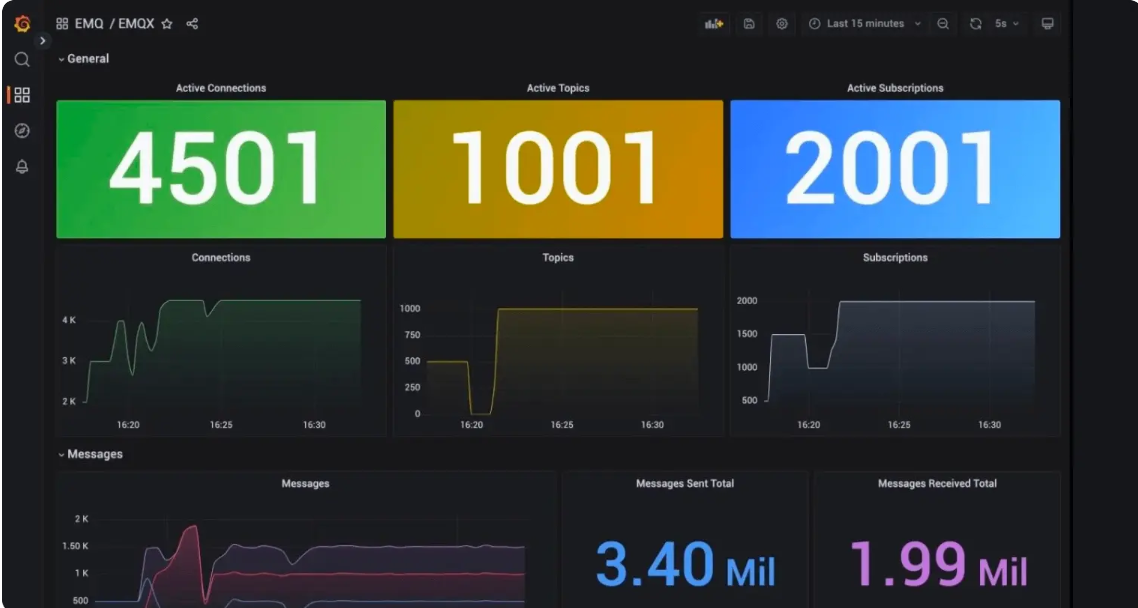
5.2 Moonraker 启用 MQTT
## moonraker.conf
[mqtt]
address: 127.0.0.1 # 设置 MQTT Broker 地址
port: 1883
username: [用户名]
password: [密码]
mqtt_protocol: v3.1.1 # v3.1, v3.1.1, and v5
enable_moonraker_api: True
instance_name: test_machine
# 实例名称,默认为 hostname,不支持通配符如 +、# 等。
# {instance_name}/moonraker/api/{request|response}
status_objects:
webhooks
# temperature_sensor host=temperature
# 仅有变化才会push,每次检查、发布间隔约250ms
# A newline separated list of Klipper objects whose state will be
# published. There are two different ways to publish the states - you
# can use either or both depending on your need. See the
# "publish_split_status" options for details.
#
# For example, this option could be set as follows:
#
# status_objects:
# webhooks
# toolhead=position,print_time,homed_axes
# extruder=temperature
#
# In the example above, all fields of the "webhooks" object will be tracked
# and changes will be published. Only the "position", "print_time", and
# "homed_axes" fields of the "toolhead" will be tracked. Likewise, only the
# "temperature" field of the extruder will be tracked. See the
# "Printer Objects" section of the documentation for an overview of the most
# common objects available.
#
# Note that Klipper will only push an update to an object/field if the field
# has changed. An object with no fields that have changed will not be part
# of the payload. Object state is checked and published roughly every 250 ms.
#
# If not configured then no objects will be tracked and published to
# the klipper/status topic.
publish_split_status: False
# Configures how to publish status updates to MQTT.
#
# When set to False (default), all Klipper object state updates will be
# published to a single mqtt state with the following topic:
# {instance_name}/klipper/status
#
# When set to True, all Klipper object state updates will be published to
# separate mqtt topics derived from the object and item in the following
# format:
# {instance_name}/klipper/state/{objectname}/{statename}
#
# The actual value of the state is published as "value" to the topic above.
# For example, if the heater_bed temperature was 24.0, this is the payload:
# {"eventtime": {timestamp}, "value": 24.0}
# It would be published to this topic:
# {instance_name}/klipper/state/heater_bed/temperature
default_qos: 0
# QOS 等级,取值范围 0-2,默认为 0
# api_qos:
# API topics QOS 等级,默认和 "default_qos" 相同
我们可以使用 Android 软件 MQTT Dashboard 与 Moonraker/Klipper 进行交互。不过 MQTT 更适合传感器,控制可以使用 WebSocket。
5.3 Moonraker 添加 MQTT 传感器并在 Fluidd 上显示
# 添加 sensor 组件
[sensor esp-dht11t]
type: mqtt
name: espDHT
# qos:
# MQTT QOS 等级,默认和 [mqtt] 设置相同
# state_topic: nodemcu/sensor/enclosure_temperature/state
state_topic: nodemcu/dht11
# The mqtt topic to subscribe to for sensor state updates. This parameter
# must be provided.
state_response_template:
# {set_result("temperature", payload)}
{% set notification = payload|fromjson %}
{set_result("temperature", notification["temperature"]|float)}
{set_result("humidity", notification["humidity"]|float)}
# A template used to parse the payload received with the state topic. A
# "payload" variable is provided the template's context. This template must
# call the provided set_result() method to pass sensor values to Moonraker.
# `set_result()` expects two parameters, the name of the measurement (as
# string) and the value of the measurement (either integer or float number).
#
# This allows for sensor that can return multiple readings (e.g. temperature/
# humidity sensors or powermeters).
# For example:
# {% set notification = payload|fromjson %}
# {set_result("temperature", notification["temperature"]|float)}
# {set_result("humidity", notification["humidity"]|float)}
# {set_result("pressure", notification["pressure"]|float)}
#
# The above example assumes a json response with multiple fields in a struct
# is received. Individual measurements are extracted from that struct, coerced
# to a numeric format and passed to Moonraker. The default is the payload.
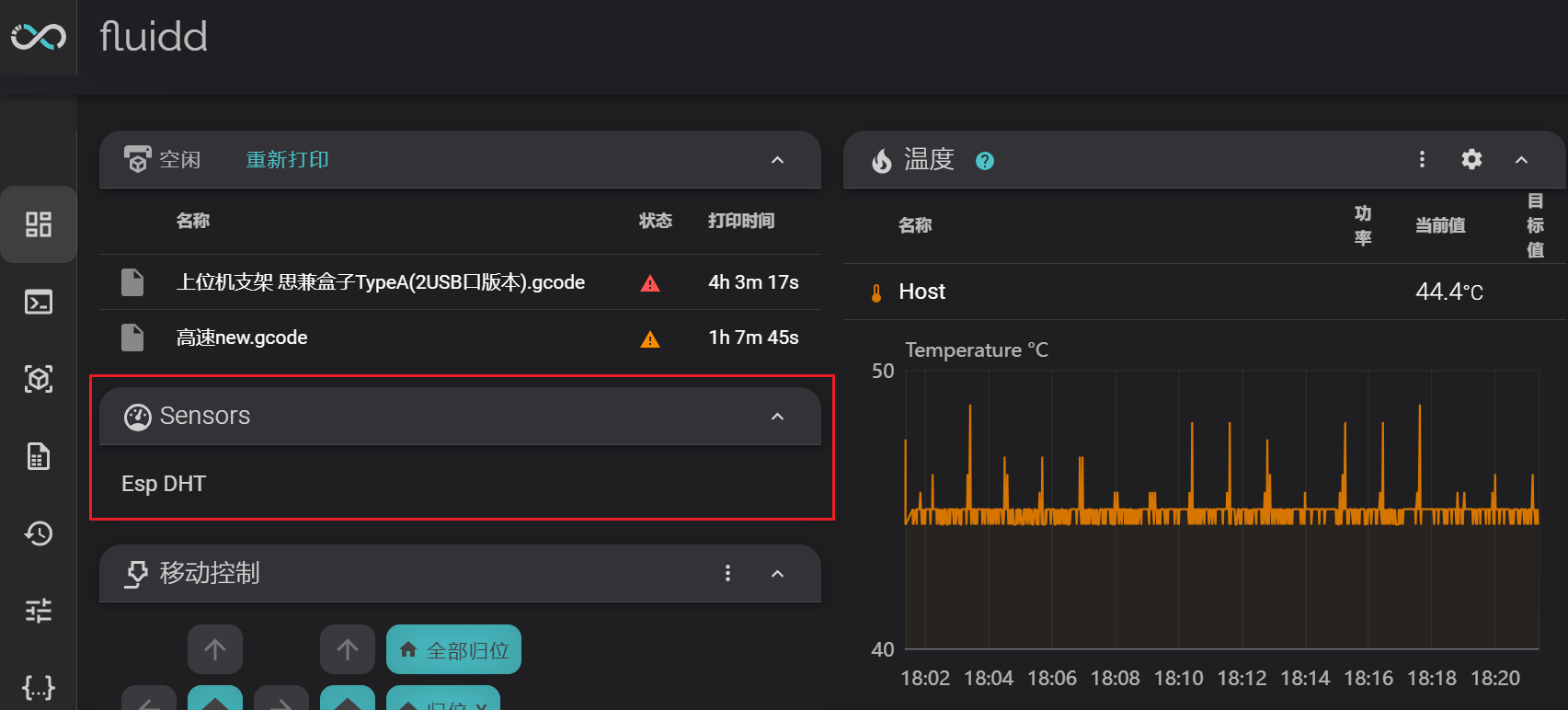
我们也可以添加智能插座,显示实时功率和历史功耗信息。如果 MQTT Broker 位于公网,就可以实现公网控制智能插座。
参考信息:
小结
本文简介如何使用 ESPHome 通过 MQTT 协议与 Moonraker 进行交互,为后面的控制系统打下基础。部分内容需要完善重新验证。

 沪公网安备31011502402448
沪公网安备31011502402448