|
721| 2
|
[项目] 【Arduino 动手做】使用 ESP32 的自设置大时钟构建 |

|
得益于 Nano ESP32 和 Micro-Python,从极其简单的硬件构建了一个令人印象深刻的自设置时钟。 该时钟使用 ESP32 的内置 WIFI 从 Internet 获取时间,并设置内置实时时钟。它在 8 x 32 RGB LED 大矩阵上显示时间。 两年前,我使用 Adafruit HUZZAH32 - ESP32 Feather 构建了这个时钟。我在 Arduino C 中对其进行了编程。我使用外部 DS3231 实时时钟和小型 DC-DC 转换器为 ESP32 提供 3.3 伏电压,以 5 伏电压为显示器供电。 这个新版本使用 Arduino 的新 Nano ESP32,并使用 Python 编程。但这并不是唯一的变化。我使用的是 Nano ESP32 上的内置 RTC,并且我直接使用 Nano 的 3.3 伏电源运行显示器。这是可能的,因为 1) 令我惊讶的是,5 伏显示器在 3.3 伏电压下运行似乎非常愉快。2) 面板的 LED 在任何时候都只有少数亮起,而且我以不到其全亮度的 10% 为它们供电,因此显示屏仅消耗几毫安。 这个新时钟是用 Micro-Python 编程的!我使用了新的 Arduino Lab for Micro-Python,它仍处于 Beta 版。我不精通 Python,所以我认为尝试新事物会很有趣。它还给了我一个机会,对原始设计进行一些小的改进。 关于 Micro-Python 实验室,我应该说的一句话是,当您运行程序时,它不会保存程序更改。我使用 Arduino 的常规 IDE 自动保存我的工作,以至于我因为忘记 SAVE 而多次丢失更改。 硬件 这个项目中的硬件非常简单!9 伏砖型电源为 Nano ESP32 供电。Neopixel 显示器有三个引脚:电源、数据和接地。电源由 Nano 3.3 伏引脚提供,数据来自 ESP 引脚 9 (Arduino D6)。就是这样!! 软件 如果您构建了这个时钟,则需要在软件中输入一些自己的项目。它需要您的 WiFi 凭证以及您与 GMT 的时区偏移量。此外,还有几行代码将 24 小时制转换为 12 小时制。如果您想要 24 小时制,只需注释掉这 2 行即可。 这个项目实际上是关于软件的。发生了很多事情。作为一名 Python 程序员新手,我惊喜地发现,将我以前的 C 软件转换为适当的 Python 代码相当容易。用于 network、time、ntptime 和 neopixel 的 Python 库产生了巨大的影响。他们使所有困难的任务都变得相对容易 - 例如连接到 Internet、设置 RTC 和控制 LED 显示屏。 这个时钟的一个很好的功能是它自己设置并保持非常准确。网络库有助于建立 Internet 连接。ntptime 库从 NTP 服务器获取 NTP 时间,并使用它来设置内置的实时时钟。时间库读取 RTC 并提供小时、分钟、秒。 通过我们的 Python 代码通过 Arduino 的 Micro-Python 实验室运行,该程序将确认其与 Internet 的连接,并每秒打印一次时间。此输出对于调试非常有用,甚至可以演示大部分功能,甚至不需要 LED 显示屏。 我对这个 RTC 的质量或准确性了解不多。它似乎可以将完美的时间保持几个小时,但我没有对其进行长期测试。相反,我构建了每 24 小时重新设置为 NTP 时间。所以在每晚的 02:02:02,我的时钟再次获得 NTP 时间。这应该可以使其始终精确到几毫秒以内! 为了在我们的 LED 显示屏上显示时间,我们需要合适的字体。我们的 5x8 像素字体,数字 0-9 包含在一个名为 num 的数组中。在两年前的原始设计中,我在 RAM 的缓冲区中设置了显示器的内容,然后定期将缓冲区的内容传输到显示器。但是 Neopixel 显示器本身完全能够存储自己的内容,所以这次我将数字(和闪烁的冒号)直接写入显示器。执行此作的软件有点棘手,因为显示器是一条线性 LED 条,在显示器表面上下缠绕。neopixel 库本身不支持通过 x、y 坐标对 LED 进行寻址。我们需要在软件中执行此作,以便将我们的字体显示在显示器上。 我们的显示屏只有足够的空间容纳小时和分钟,但我想用秒做点什么,所以有一个闪烁的冒号显示秒。此外,显示屏会在一分钟内改变颜色,从绿色开始,然后过渡到蓝色,然后变成红色,然后在分钟变化时恢复为绿色。颜色每 5 秒更改一次。 其他信息 这里值得注意 Python 特有的几件事。尽管 Nano ESP32 是一个 Arduino,并且引脚的分配和标记与所有 Arduino 一样,即 D2、A0 等,但 Python 通过其 ESP32 GPIO 编号来指代引脚。所以引脚 D6 称为引脚 9,如 Pinout 表所示。 此外,我们需要我们的 clock 程序在启动时运行。在 Python 中,这是通过将程序命名为 main.py 并将其存储在 ESP32 上 boot.py 文件旁边的来实现的。Arduino Lab for Micro-Python 有两个文件目录 - 一个用于用户计算机上的程序,另一个用于 Nano 的闪存,因此将其设置为在启动时运行非常简单。只需复制程序并将其作为 main.py 存储在 Nano 上 我希望我的 Python 代码清晰易懂。经验丰富的 Python 程序员可能会指出一种更好的方法来做一些事情。我很高兴听到他们的意见。 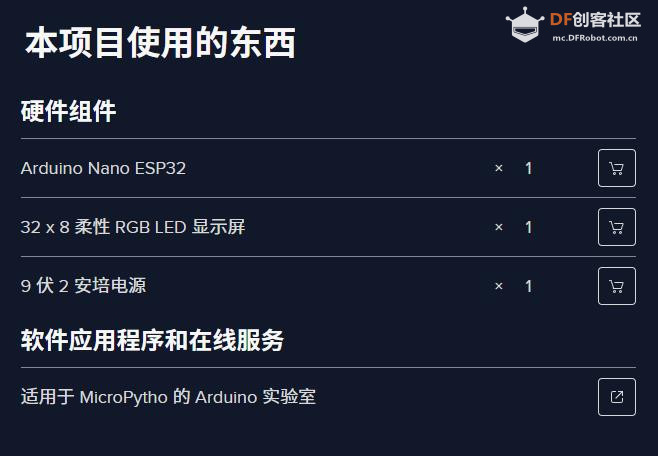 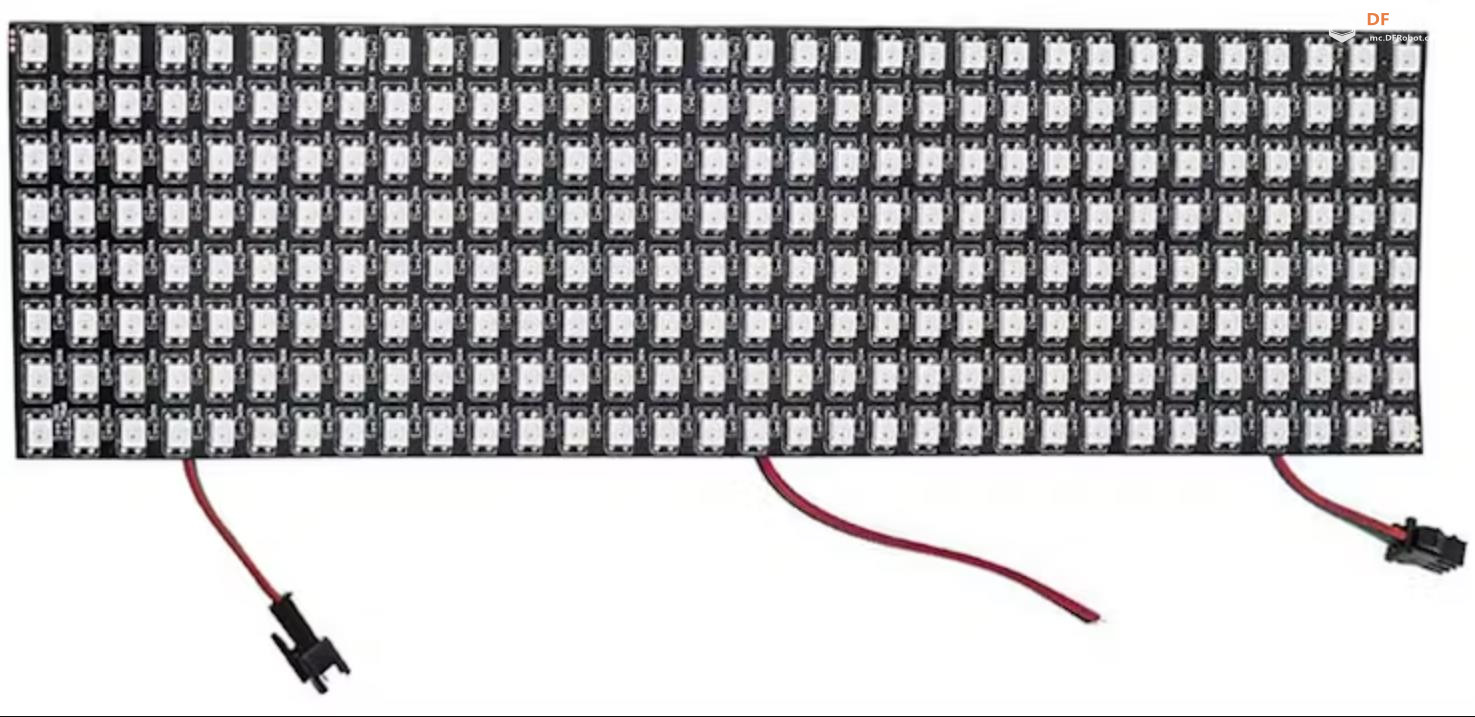 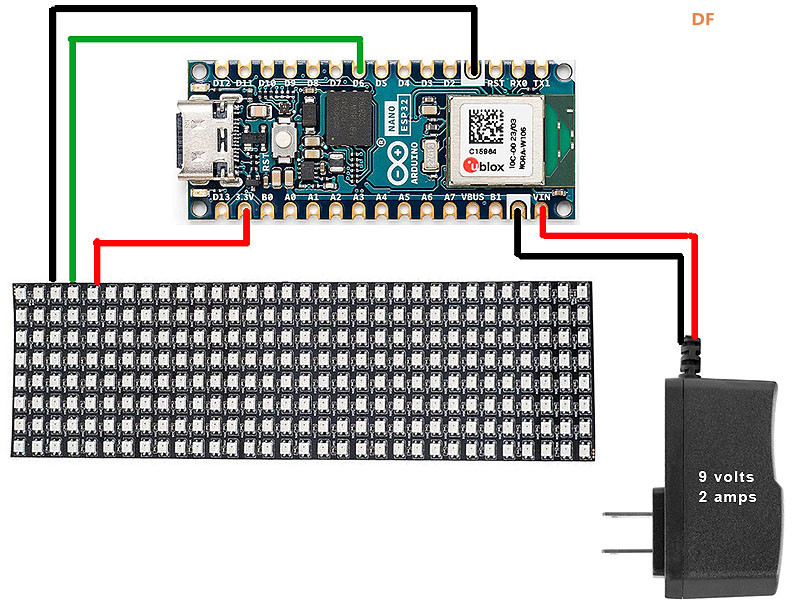 |
项目代码 |
|
【Arduino 动手做】使用 ESP32 的自设置大时钟构建 项目链接:https://www.hackster.io/doug-dom ... -micropython-45153e 项目作者:道格·多姆克 项目视频 :https://hackster.imgix.net/uploa ... ckmovie_16hKBtSY6W. gif?auto=format%2Ccompress&gifq=35&w=900&h=675&fit=min&fm=mp4 项目代码:https://www.hackster.io/code_files/645299/download 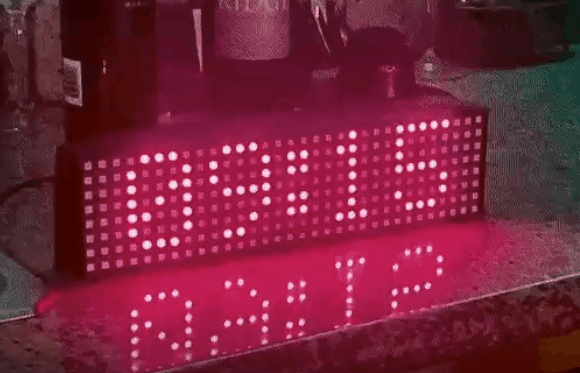 |
 沪公网安备31011502402448
沪公网安备31011502402448© 2013-2025 Comsenz Inc. Powered by Discuz! X3.4 Licensed