第 2 步:代码
代码将执行以下操作:
主屏幕:
显示温度、压力和计算的高度。
设置菜单(长按编码器按钮后):
校准:根据实际读数调整显示的高度。
单位:在米和英尺之间切换高度显示。
返回:返回主屏幕。
https://github.com/jarzebski/Arduino-MS5611:我们正在使用这个库来支持 MS5611。请确保在将此代码刷入 XAIO 之前,先将其安装到 IDE 中。
- #include <Wire.h>
- #include <Adafruit_SSD1306.h>
- #include <MS5611.h> // https://github.com/jarzebski/Arduino-MS5611
- #include <EEPROM.h>
- #include <Arduino.h> // Required for ESP32 and IRAM_ATTR
- #define SCREEN_WIDTH 128 // OLED display width, in pixels
- #define SCREEN_HEIGHT 64 // OLED display height, in pixels
- #define OLED_RESET -1 // Reset pin # (or -1 if sharing Arduino reset pin)
- #define SCREEN_ADDRESS 0x3C // See datasheet for Address
- Adafruit_SSD1306 display(SCREEN_WIDTH, SCREEN_HEIGHT, &Wire, OLED_RESET);
- MS5611 ms5611;
- // Rotary Encoder Inputs - Using the working code's definitions
- #define ENCODER_PIN_A D0 // D0
- #define ENCODER_PIN_B D1 // D1
- #define ENCODER_BUTTON_PIN D2 // D2
- // EEPROM Addresses
- #define EEPROM_REFERENCE_PRESSURE 0
- #define EEPROM_UNITS 8
- // Menu States
- enum MenuState {
- MAIN_PAGE,
- SETTINGS_MENU,
- CALIBRATION_PAGE,
- UNITS_PAGE
- };
- MenuState currentMenuState = MAIN_PAGE;
- // Calibration Variables
- double currentReferencePressure;
- float currentSetAltitude = 0; // User-defined altitude for calibration
- // Units Variable (0 for meters, 1 for feet)
- uint8_t currentUnits = 0;
- // Encoder Variables - Using the working code's logic
- volatile long encoderCount = 0;
- int lastStateCLK;
- String currentDir = "";
- unsigned long lastButtonPress = 0;
- unsigned long buttonDebounceTime = 1000; // Debounce delay for button in ms
- byte buttonPressCount = 0;
- // Function Prototypes
- void displayMainPage();
- void displaySettingsMenu(int selectedOption);
- void displayCalibrationPage();
- void displayUnitsPage(int selectedOption);
- void readEncoder();
- void readButton();
- void saveCalibration();
- void loadCalibration();
- void saveUnits();
- void loadUnits();
- float calculateAltitude(double pressure);
- float convertToFeet(float meters);
- void setupEncoder();
- void setupButton();
- void setup() {
- Serial.begin(115200);
- // Initialize MS5611 sensor
- Serial.println("Initialize MS5611 Sensor");
- while (!ms5611.begin()) {
- Serial.println("Could not find a valid MS5611 sensor, check wiring!");
- delay(500);
- }
- // Initialize OLED display
- if (!display.begin(SSD1306_SWITCHCAPVCC, SCREEN_ADDRESS)) {
- Serial.println(F("SSD1306 allocation failed"));
- for (;;); // Don't proceed, loop forever
- }
- display.clearDisplay();
- display.display();
- delay(500);
- // Initialize Encoder
- setupEncoder();
- // Initialize Button
- setupButton();
- // Load calibration and units from EEPROM
- loadCalibration();
- loadUnits();
- // Set initial reference pressure
- currentReferencePressure = ms5611.readPressure();
- Serial.print("Initial Reference Pressure: ");
- Serial.println(currentReferencePressure);
- Serial.print("Initial Units: ");
- Serial.println(currentUnits == 0 ? "Meters" : "Feet");
- displayMainPage();
- }
- void loop() {
- readButton();
- readEncoder(); // Call the encoder reading function in the loop
- switch (currentMenuState) {
- case MAIN_PAGE:
- displayMainPage();
- break;
- case SETTINGS_MENU: {
- static int selectedSetting = 0;
- if (encoderCount != 0) {
- selectedSetting -= encoderCount;
- if (selectedSetting < 0) selectedSetting = 2;
- if (selectedSetting > 2) selectedSetting = 0;
- encoderCount = 0;
- displaySettingsMenu(selectedSetting);
- }
- if (buttonPressCount == 1) {
- buttonPressCount = 0; // Reset after action
- if (selectedSetting == 0) {
- currentMenuState = CALIBRATION_PAGE;
- currentSetAltitude = calculateAltitude(ms5611.readPressure()); // Initialize with current calculated altitude
- displayCalibrationPage();
- } else if (selectedSetting == 1) {
- currentMenuState = UNITS_PAGE;
- displayUnitsPage(currentUnits);
- } else if (selectedSetting == 2) {
- currentMenuState = MAIN_PAGE;
- displayMainPage();
- }
- }
- break;
- }
- case CALIBRATION_PAGE:
- if (encoderCount != 0) {
- currentSetAltitude += encoderCount; // Adjust the 'Set Altitude' value
- encoderCount = 0;
- displayCalibrationPage();
- }
- if (buttonPressCount == 1) {
- buttonPressCount = 0;
- // Recalculate reference pressure based on the set altitude
- long currentPressure = ms5611.readPressure();
- currentReferencePressure = currentPressure / pow(1.0 - (currentSetAltitude / 44330.0), 5.255);
- saveCalibration();
- currentMenuState = SETTINGS_MENU;
- displaySettingsMenu(0);
- }
- break;
- case UNITS_PAGE: {
- static int selectedUnit = currentUnits;
- if (encoderCount != 0) {
- selectedUnit -= encoderCount;
- if (selectedUnit < 0) selectedUnit = 1;
- if (selectedUnit > 1) selectedUnit = 0;
- encoderCount = 0;
- displayUnitsPage(selectedUnit);
- }
- if (buttonPressCount == 1) {
- buttonPressCount = 0;
- currentUnits = selectedUnit;
- saveUnits();
- currentMenuState = SETTINGS_MENU;
- displaySettingsMenu(1);
- }
- break;
- }
- }
- delay(1); // Small delay for overall loop
- }
- void displayMainPage() {
- double realTemperature = ms5611.readTemperature();
- long realPressure = ms5611.readPressure();
- float altitudeMeters = calculateAltitude(realPressure);
- float altitudeDisplay = (currentUnits == 1) ? convertToFeet(altitudeMeters) : altitudeMeters;
- String unitString = (currentUnits == 1) ? "ft" : "m";
- display.clearDisplay();
- display.setTextColor(SSD1306_WHITE);
- display.setTextSize(1);
- display.setCursor(3, 50);
- display.print("Tmp");
- display.setTextSize(2);
- display.setCursor(24, 46);
- display.print(realTemperature, 1);
- display.print("c");
- display.setTextSize(1);
- display.setCursor(3, 28);
- display.print("Pre");
- display.setTextSize(2);
- display.setTextSize(2);
- display.setCursor(24, 24);
- display.print((int)(realPressure / 100));
- display.print("hPa");
- display.setTextSize(1);
- display.setCursor(3, 7);
- display.print("Alt");
- display.setTextSize(2);
- display.setCursor(24, 3);
- display.print(altitudeDisplay, 0);
- display.print(unitString);
- display.display();
- }
- void displaySettingsMenu(int selectedOption) {
- display.clearDisplay();
- display.setTextColor(SSD1306_WHITE);
- display.setTextSize(1);
- String options[] = {"Calibration", "Units", "Back"};
- for (int i = 0; i < 3; i++) {
- display.setCursor(0, i * 16);
- if (i == selectedOption) {
- display.print("> ");
- } else {
- display.print(" ");
- }
- display.println(options[i]);
- }
- display.display();
- }
- void displayCalibrationPage() {
- long realPressure = ms5611.readPressure();
- display.clearDisplay();
- display.setTextColor(SSD1306_WHITE);
- display.setTextSize(1);
- display.setCursor(4, 4);
- display.print("Altitude Calibration");
- display.setCursor(6, 50);
- display.print("Pre");
- display.setTextSize(2);
- display.setCursor(30, 46);
- display.print((int)(realPressure / 100));
- display.print("hPa");
- display.setTextSize(1);
- display.setCursor(6, 27);
- display.print("Alt");;
- display.setTextSize(2);
- display.setCursor(32, 23);
- display.print(currentSetAltitude, 0);
- display.print("m");
- display.display();
- }
- void displayUnitsPage(int selectedUnit) {
- display.clearDisplay();
- display.setTextColor(SSD1306_WHITE);
- display.setTextSize(1);
- display.setCursor(0, 0);
- display.print("Select Units:");
- display.setCursor(0, 16);
- if (selectedUnit == 0) {
- display.print("> Meters");
- } else {
- display.print(" Meters");
- }
- display.setCursor(0, 32);
- if (selectedUnit == 1) {
- display.print("> Feet");
- } else {
- display.print(" Feet");
- }
- display.display();
- }
- void readEncoder() {
- // Rotary Encoder Inputs
- int currentStateCLK = digitalRead(ENCODER_PIN_A);
- // If last and current state of CLK are different, then pulse occurred
- // React to only 1 state change to avoid double count
- if (currentStateCLK != lastStateCLK && currentStateCLK == 1) {
- // If the DT state is different than the CLK state then
- // the encoder is rotating CCW so decrement
- if (digitalRead(ENCODER_PIN_B) != currentStateCLK) {
- encoderCount--;
- currentDir = "CCW";
- } else {
- // Encoder is rotating CW so increment
- encoderCount++;
- currentDir = "CW";
- }
- Serial.print("Direction: ");
- Serial.print(currentDir);
- Serial.print(" | Counter: ");
- Serial.println(encoderCount);
- }
- // Remember last CLK state
- lastStateCLK = currentStateCLK;
- }
- void readButton() {
- unsigned long currentTime = millis();
- int buttonState = digitalRead(ENCODER_BUTTON_PIN);
- if (buttonState == LOW) {
- if (currentTime - lastButtonPress > buttonDebounceTime) {
- buttonPressCount++;
- lastButtonPress = currentTime;
- }
- }
- if (currentMenuState == MAIN_PAGE && buttonPressCount >= 2) {
- currentMenuState = SETTINGS_MENU;
- displaySettingsMenu(0);
- buttonPressCount = 0; // Reset the count after entering the menu
- } else if (currentMenuState != MAIN_PAGE && buttonPressCount >= 1) {
- // For other menus, a single press acts as "select" or "save"
- // The action is handled within the respective menu's state logic
- buttonPressCount = 1; // Ensure it's treated as a single action
- } else if (buttonState == HIGH) {
- // Reset the count if the button is released for a while
- if (currentTime - lastButtonPress > 200) { // Adjust this delay as needed
- buttonPressCount = 0;
- }
- }
- }
- void saveCalibration() {
- EEPROM.put(EEPROM_REFERENCE_PRESSURE, currentReferencePressure);
- Serial.println("Calibration saved to EEPROM");
- }
- void loadCalibration() {
- if (EEPROM.read(EEPROM_REFERENCE_PRESSURE) != 0xFF) { // Check if EEPROM has been written before
- EEPROM.get(EEPROM_REFERENCE_PRESSURE, currentReferencePressure);
- Serial.print("Calibration loaded from EEPROM: ");
- Serial.println(currentReferencePressure);
- } else {
- Serial.println("No calibration data in EEPROM, using default.");
- }
- }
- void saveUnits() {
- EEPROM.write(EEPROM_UNITS, currentUnits);
- Serial.print("Units saved to EEPROM: ");
- Serial.println(currentUnits == 0 ? "Meters" : "Feet");
- }
- void loadUnits() {
- currentUnits = EEPROM.read(EEPROM_UNITS);
- if (currentUnits != 0 && currentUnits != 1) {
- currentUnits = 0; // Default to meters if invalid value
- Serial.println("Invalid units in EEPROM, using default (Meters).");
- } else {
- Serial.print("Units loaded from EEPROM: ");
- Serial.println(currentUnits == 0 ? "Meters" : "Feet");
- }
- }
- float calculateAltitude(double pressure) {
- // Simplified altitude calculation based on pressure and reference pressure
- // Assumes standard atmospheric conditions
- return 44330.0 * (1.0 - pow(pressure / currentReferencePressure, 0.1903));
- }
- float convertToFeet(float meters) {
- return meters * 3.28084;
- }
- void setupEncoder() {
- // Set encoder pins as inputs with pull-up resistors
- pinMode(ENCODER_PIN_A, INPUT_PULLUP);
- pinMode(ENCODER_PIN_B, INPUT_PULLUP);
- // Initialize the last state of CLK for the encoder reading logic
- lastStateCLK = digitalRead(ENCODER_PIN_A);
- }
- void setupButton() {
- // Set the button pin as an input with a pull-up resistor
- pinMode(ENCODER_BUTTON_PIN, INPUT_PULLUP);
- }
| 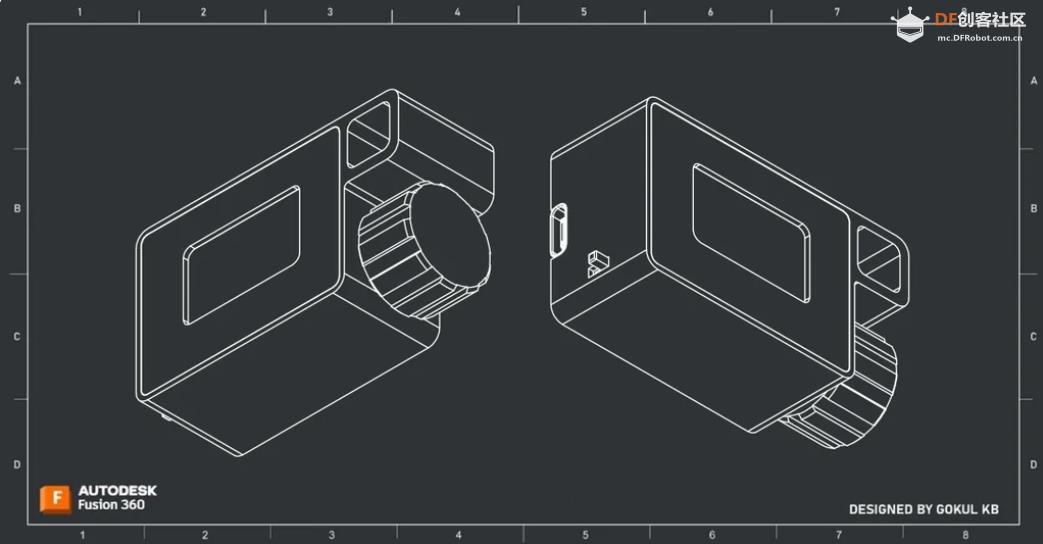














 沪公网安备31011502402448
沪公网安备31011502402448