4、UniHiker 仪表板:智能家居系统的用户界面,允许用户控制设备并查看来自摄像头的图像。
- from flask import Flask, request, redirect, url_for, send_from_directory
- import os
- from unihiker import GUI # Import the package
- from dataclasses import dataclass
- import time
- from pinpong.board import Board, Pin, Tone # Import the Board, Pin, and Tone modules from the pinpong.board package
- import requests
-
- debug = True # allows me to turn of some print functions
- Board().begin("UNIHIKER") # Initialize the board, choose the board type and port number (auto-detection if not specified)
- gui = GUI() # Instantiate the GUI class
-
- #esp32 node url
- node_url= "http://192.168.0.134/pin"
-
-
-
- @dataclass
- class button:
- name:str #button name
- state: bool #button state
- image: gui #button image
- cor: list #coordinate of the button
-
-
-
- def switch_clicked(button):
- gui.remove(button.image)
-
- if button.state:
- button.image= gui.draw_image(x=button.cor[0], y=button.cor[1], w=50, h=50, image='/root/my_codes/smart_home/images/power-button-off.png', onclick=lambda: switch_clicked(button))
-
- else:
- button.image= gui.draw_image(x=button.cor[0], y=button.cor[1], w=50, h=50, image='/root/my_codes/smart_home/images/power-button-on.png', onclick=lambda: switch_clicked(button))
-
- button.state=not button.state
- data = button.name+ (str(1) if button.state else str(0))
-
- response = requests.post(node_url, data)
-
-
- if debug:
- print(response.status_code)
- print(response.text)
- print(button.name,button.state)
-
-
-
-
- tone = Tone(Pin(Pin.P26)) # Create a Tone object with Pin.P26 for analog output
- tone.freq(200) # Set the frequency to 200 for the tone playback
-
- # button are named from 0-7
- button1 = button(name="0",state=0,image=gui.draw_image(x=5, y=50, w=50, h=50, image='/root/my_codes/smart_home/images/power-button-off.png', onclick=lambda: switch_clicked(button1)),cor=[5,50])
- button2 = button(name="1", state=0, image=gui.draw_image(x=60, y=50, w=50, h=50, image='/root/my_codes/smart_home/images/power-button-off.png', onclick=lambda: switch_clicked(button2)),cor=[60,50])
- button3 = button(name="2", state=0, image=gui.draw_image(x=115, y=50, w=50, h=50, image='/root/my_codes/smart_home/images/power-button-off.png', onclick=lambda: switch_clicked(button3)),cor=[115,50])
- button4 = button(name="3", state=0, image=gui.draw_image(x=170, y=50, w=50, h=50, image='/root/my_codes/smart_home/images/power-button-off.png', onclick=lambda: switch_clicked(button4)),cor=[170,50])
- button5 = button(name="4", state=0, image=gui.draw_image(x=5, y=105, w=50, h=50, image='/root/my_codes/smart_home/images/power-button-off.png', onclick=lambda: switch_clicked(button5)),cor=[5,105])
- button6 = button(name="5", state=0, image=gui.draw_image(x=60, y=105, w=50, h=50, image='/root/my_codes/smart_home/images/power-button-off.png', onclick=lambda: switch_clicked(button6)),cor=[60,105])
- button7 = button(name="6", state=0, image=gui.draw_image(x=115, y=105, w=50, h=50, image='/root/my_codes/smart_home/images/power-button-off.png', onclick=lambda: switch_clicked(button7)),cor=[115,105])
- button8 = button(name="7", state=0, image=gui.draw_image(x=170, y=105, w=50, h=50, image='/root/my_codes/smart_home/images/power-button-off.png', onclick=lambda: switch_clicked(button8)),cor=[170,105])
-
- #image of person at doorbell
- door_bell= gui.draw_image(x=30, y=170, w=180, h=180, image='/root/my_codes/smart_home/images/person.jpg')
- door_cam_text =gui.draw_text(text="Door bell",origin="center",x=130,y=300,color="#0066CC")
-
- app = Flask(__name__)
-
- # Define the folder to store uploaded files
- UPLOAD_FOLDER = 'uploads'
- if not os.path.exists(UPLOAD_FOLDER):
- os.makedirs(UPLOAD_FOLDER)
-
- app.config['UPLOAD_FOLDER'] = UPLOAD_FOLDER
- app.config['MAX_CONTENT_LENGTH'] = 16 * 1024 * 1024 # Max upload size is 16MB
-
- @app.route('/')
- def index():
- return '''
- <!doctype html>
- <title>Upload File</title>
- <h1>Upload a file</h1>
- <form action="/upload" method=post enctype=multipart/form-data>
- <input type=file name=file>
- <input type=submit value=Upload>
- </form>
- '''
-
- @app.route('/upload', methods=['POST'])
- def upload_file():
- global door_bell
- if 'file' not in request.files:
- return 'No file part', 400
-
- file = request.files['file']
- if file.filename == '':
- return 'No selected file', 400
-
- if file:
- filename = file.filename
- filepath = os.path.join(app.config['UPLOAD_FOLDER'], filename)
- gui.remove(door_bell)
- file.save(filepath)
- door_bell= gui.draw_image(x=50, y=170, w=150, h=150, image=filepath)
- tone.on() # Turn on the tone output
- time.sleep(1.5) # Delay for 1.5 seconds
- tone.off() # Turn off the tone output
- file.close()
- os.remove(filepath)
- return f'File uploaded successfully: {filename}', 200
-
- @app.route('/uploads/<filename>')
- def uploaded_file(filename):
- return send_from_directory(app.config['UPLOAD_FOLDER'], filename)
-
- if __name__ == '__main__':
- app.run(host='0.0.0.0', port=5001, debug=True)
|

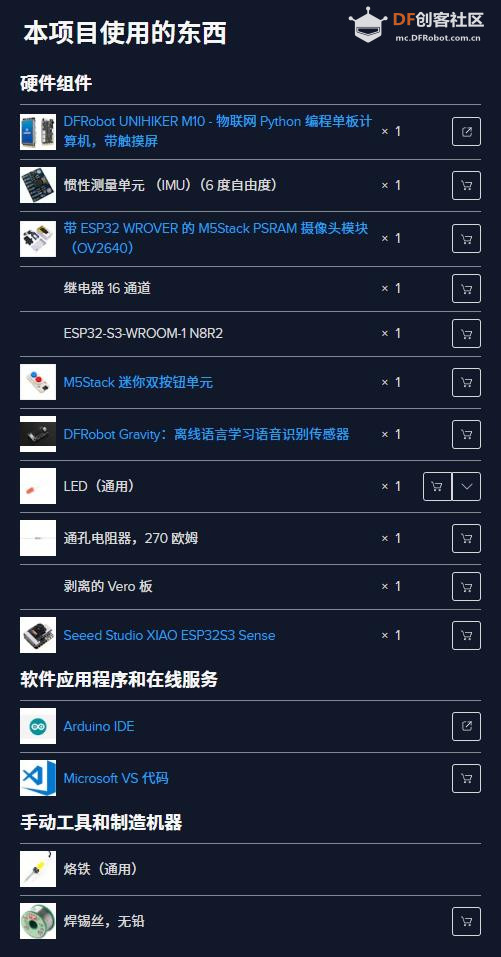
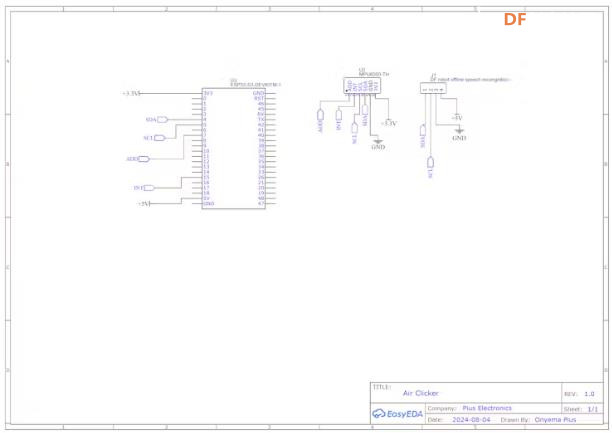



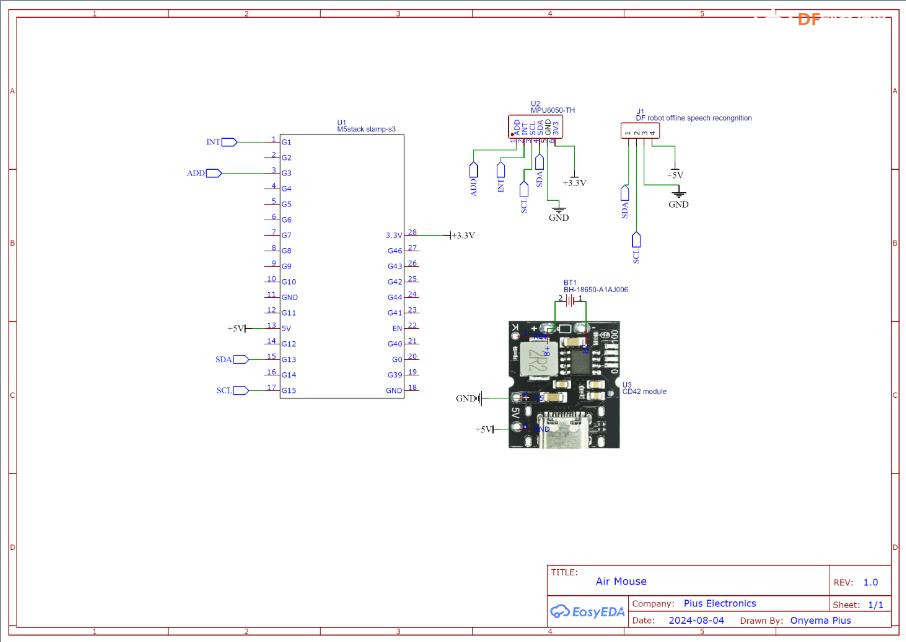
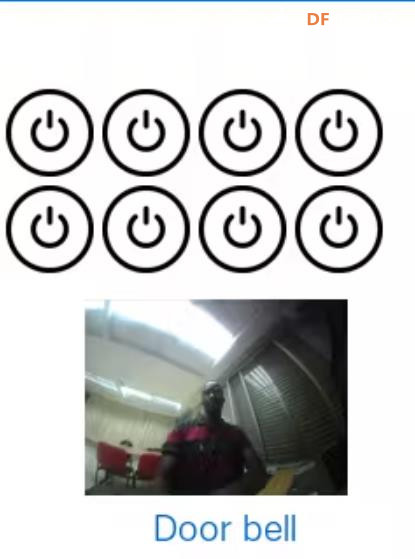
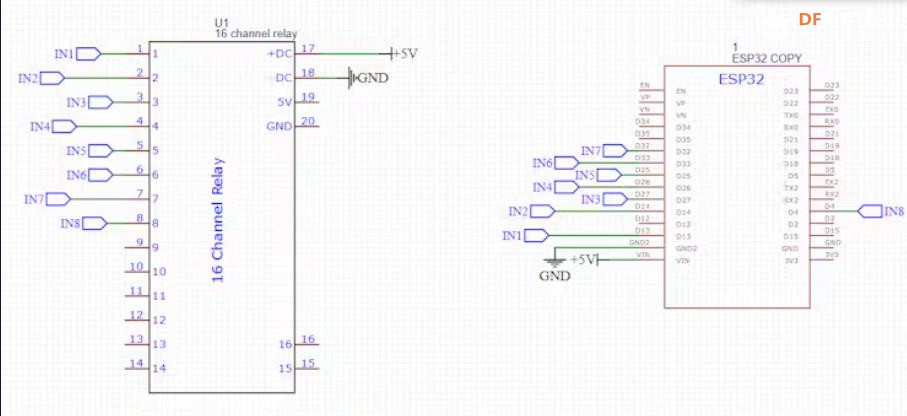

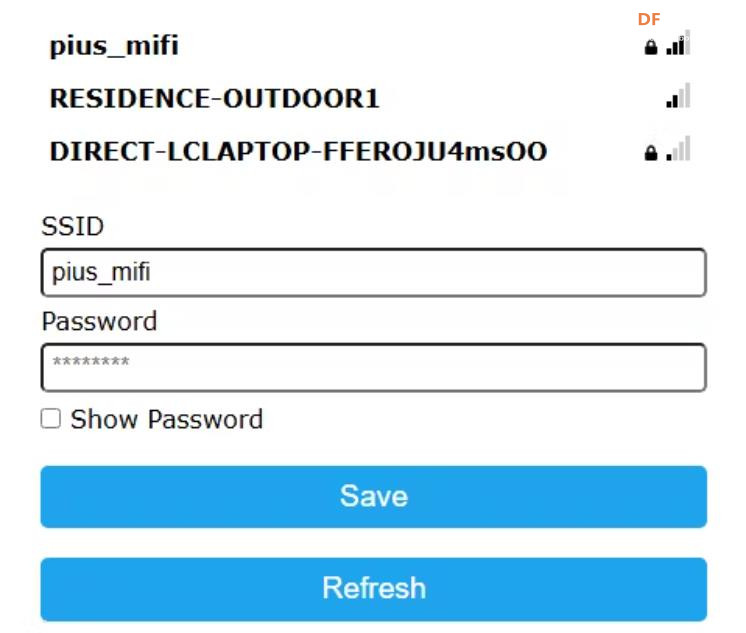
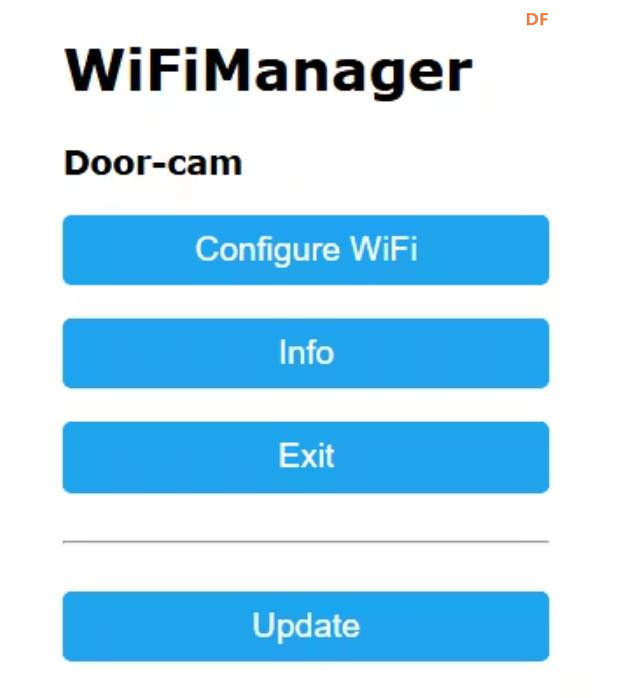

 沪公网安备31011502402448
沪公网安备31011502402448