项目代码#include "unihiker_k10.h"
#include <HTTPClient.h>
#include <WiFi.h>
#include <WebSocketsClient.h>
#include <ArduinoJson.h>
#include <esp_camera.h>
// Server configuration
const char* SERVER_HOST = "10.8.162.58";
const int SERVER_PORT = 7860;
String USER_ID = "550e8400-e29b-41d4-a716-446655440000";
// Wifi Configuration
const char* ssid = "PUT YOUR WIFI SSID HERE";
const char* password = "PUT YOUR WIFI PASSWORD HERE";
// Create UNIHIKER K10 instance
UNIHIKER_K10 board;
// WebSocket and HTTP clients
WebSocketsClient webSocket;
HTTPClient httpClient;
// Connection state
bool serverConnected = false;
bool waitingForFrameRequest = false;
// Task handles
TaskHandle_t websocketTaskHandle = NULL;
TaskHandle_t streamingTaskHandle = NULL;
TaskHandle_t cameraTaskHandle = NULL;
// LVGL
extern SemaphoreHandle_t xLvglMutex;
// Display object
lv_obj_t *diffusedImageObject = NULL;
// Camera queue and global frame storage
QueueHandle_t xQueueCamera = NULL;
camera_fb_t *globalFrame = NULL;
SemaphoreHandle_t frameMutex = NULL;
bool frameReady = false;
// WebSocket event handler
void webSocketEvent(WStype_t type, uint8_t * payload, size_t length) {
switch(type) {
case WStype_DISCONNECTED:
Serial.println("WebSocket Disconnected - attempting reconnect...");
serverConnected = false;
break;
case WStype_CONNECTED:
Serial.printf("WebSocket Connected to: %s\n", payload);
serverConnected = true;
break;
case WStype_TEXT: {
Serial.printf("Received: %s\n", payload);
DynamicJsonDocument doc(1024);
deserializeJson(doc, payload);
String status = doc["status"];
if (status == "send_frame") {
waitingForFrameRequest = true;
}
break;
}
case WStype_ERROR:
Serial.printf("WebSocket Error: %s\n", payload);
break;
case WStype_FRAGMENT_TEXT_START:
case WStype_FRAGMENT_BIN_START:
case WStype_FRAGMENT:
case WStype_FRAGMENT_FIN:
Serial.println("WebSocket Fragment received");
break;
default:
Serial.printf("WebSocket event type: %d\n", type);
break;
}
}
// Continuous camera task - always consuming frames
void cameraTask(void* parameter) {
camera_fb_t *frame = NULL;
while (true) {
// Aggressively consume ALL frames from queue to prevent overflow
while (xQueueReceive(xQueueCamera, &frame, pdMS_TO_TICKS(1))) {
// Take mutex and update global frame
if (xSemaphoreTake(frameMutex, pdMS_TO_TICKS(1)) == pdTRUE) {
// Release previous global frame if exists
if (globalFrame != NULL) {
esp_camera_fb_return(globalFrame);
}
// Store new frame globally
globalFrame = frame;
frameReady = true;
xSemaphoreGive(frameMutex);
// Only print frame info occasionally
static uint32_t frameCount = 0;
if (frameCount % 100 == 0) {
Serial.printf("Frame #%d: %dx%d, %d bytes\n", frameCount, frame->width, frame->height, frame->len);
}
frameCount++;
} else {
// If can't get mutex, just return the frame to prevent memory leak
esp_camera_fb_return(frame);
}
}
vTaskDelay(pdMS_TO_TICKS(10)); // Fast consumption rate
}
}
// WebSocket task
void websocketTask(void* parameter) {
unsigned long lastSendTime = 0;
unsigned long lastDebugTime = 0;
const unsigned long sendInterval = 250; // Send frame every 1000ms (1 second)
const unsigned long debugInterval = 5000; // Debug print every 5 seconds
while (true) {
if (WiFi.status() == WL_CONNECTED) {
webSocket.loop();
// Always try to send frames when connected and frame is ready
if (serverConnected && frameReady && waitingForFrameRequest) {
Serial.println("Sending frame to server...");
sendCameraFrame();
waitingForFrameRequest = false;
lastSendTime = millis();
} else if (!serverConnected && (millis() - lastDebugTime > debugInterval)) {
Serial.println("DEBUG: Server not connected");
lastDebugTime = millis();
}
} else {
Serial.println("WiFi disconnected, attempting reconnect...");
connectToWiFi();
}
vTaskDelay(pdMS_TO_TICKS(50)); // Check more frequently
}
}
// Send camera frame to server
void sendCameraFrame() {
if (xSemaphoreTake(frameMutex, pdMS_TO_TICKS(10)) == pdTRUE) {
if (globalFrame != NULL && frameReady) {
// Send next_frame status
DynamicJsonDocument statusDoc(256);
statusDoc["status"] = "next_frame";
String statusJson;
serializeJson(statusDoc, statusJson);
webSocket.sendTXT(statusJson);
// Send parameters for diffusion
DynamicJsonDocument paramsDoc(512);
paramsDoc["strength"] = 0.8;
paramsDoc["guidance_scale"] = 7.5;
paramsDoc["prompt"] = "Portrait of The Joker halloween costume, face painting, with , glare pose, detailed, intricate, full of colour, cinematic lighting, trending on artstation, 8k, hyperrealistic, focused, extreme details, unreal engine 5 cinematic, masterpiece";
String paramsJson;
serializeJson(paramsDoc, paramsJson);
webSocket.sendTXT(paramsJson);
// Convert RGB565 to JPEG if needed
uint8_t *jpeg_buf = NULL;
size_t jpeg_len = 0;
bool conversion_success = false;
if (globalFrame->format == PIXFORMAT_RGB565) {
// Convert RGB565 to JPEG
conversion_success = fmt2jpg(globalFrame->buf, globalFrame->len, globalFrame->width, globalFrame->height,
PIXFORMAT_RGB565, 80, &jpeg_buf, &jpeg_len);
if (conversion_success) {
webSocket.sendBIN(jpeg_buf, jpeg_len);
free(jpeg_buf); // Free the allocated JPEG buffer
}
} else {
// Send raw data if already JPEG
webSocket.sendBIN(globalFrame->buf, globalFrame->len);
conversion_success = true;
}
if (conversion_success) {
Serial.printf("Frame sent successfully (%d bytes)\n", jpeg_len > 0 ? jpeg_len : globalFrame->len);
} else {
Serial.println("ERROR: Failed to convert frame to JPEG");
}
}
xSemaphoreGive(frameMutex);
}
}
// Streaming task to receive diffused images
void streamingTask(void* parameter) {
while (true) {
if (WiFi.status() == WL_CONNECTED && serverConnected) {
receiveDiffusedImage();
}
vTaskDelay(pdMS_TO_TICKS(200));
}
}
// Receive diffused image from server
void receiveDiffusedImage() {
String streamUrl = "http://" + String(SERVER_HOST) + ":" + String(SERVER_PORT) + "/api/stream/" + USER_ID;
httpClient.begin(streamUrl);
httpClient.setTimeout(2000);
int httpCode = httpClient.GET();
if (httpCode == HTTP_CODE_OK) {
WiFiClient* stream = httpClient.getStreamPtr();
String boundary = "--frame";
String line;
while (httpClient.connected()) {
if (stream->available()) {
line = stream->readStringUntil('\n');
if (line.indexOf(boundary) >= 0) {
// Skip headers
while (stream->available()) {
line = stream->readStringUntil('\n');
if (line.length() <= 2) break;
}
// Read diffused image data
if (stream->available()) {
processDiffusedImage(stream);
}
}
}
vTaskDelay(pdMS_TO_TICKS(1));
}
}
httpClient.end();
}
// Process diffused image
void processDiffusedImage(WiFiClient* stream) {
static uint8_t imageBuffer[50000];
size_t bytesRead = 0;
while (stream->available() && bytesRead < sizeof(imageBuffer)) {
int byte = stream->read();
if (byte == -1) break;
imageBuffer[bytesRead++] = byte;
}
if (bytesRead > 0) {
displayDiffusedImage(imageBuffer, bytesRead);
}
}
// Display diffused image on screen
void displayDiffusedImage(uint8_t* imageData, size_t dataSize) {
xSemaphoreTake(xLvglMutex, portMAX_DELAY);
static lv_img_dsc_t diffused_img;
diffused_img.header.cf = LV_IMG_CF_TRUE_COLOR;
diffused_img.header.always_zero = 0;
diffused_img.header.w = 240;
diffused_img.header.h = 320;
diffused_img.data_size = dataSize;
diffused_img.data = imageData;
lv_img_set_src(diffusedImageObject, &diffused_img);
xSemaphoreGive(xLvglMutex);
}
// WiFi connection function
void connectToWiFi() {
WiFi.begin(ssid, password);
Serial.print("Connecting to WiFi");
while (WiFi.status() != WL_CONNECTED) {
delay(500);
Serial.print(".");
}
Serial.println();
Serial.print("Connected! IP: ");
Serial.println(WiFi.localIP());
}
// Camera initialization function
void initCamera() {
// Create frame mutex
frameMutex = xSemaphoreCreateMutex();
// Initialize camera using UNIHIKER K10 system with RGB565 format
if (!xQueueCamera) {
xQueueCamera = xQueueCreate(5, sizeof(camera_fb_t *)); // Larger queue to prevent overflow
register_camera(PIXFORMAT_RGB565, FRAMESIZE_QVGA, 2, xQueueCamera);
Serial.println("Camera initialized successfully");
}
}
void setup() {
Serial.begin(115200);
// Initialize board and screen
board.begin();
board.initScreen();
// Black background
lv_obj_set_style_bg_color(lv_scr_act(), lv_color_black(), LV_PART_MAIN);
// Create image display object
diffusedImageObject = lv_img_create(lv_scr_act());
lv_obj_set_pos(diffusedImageObject, 0, 0);
lv_obj_set_size(diffusedImageObject, 240, 320);
// Initialize camera
initCamera();
// Connect to WiFi
connectToWiFi();
// Wait a bit for WiFi to stabilize
delay(2000);
// Test server connectivity first
Serial.printf("Testing server connectivity to %s:%d\n", SERVER_HOST, SERVER_PORT);
HTTPClient testClient;
testClient.begin("http://" + String(SERVER_HOST) + ":" + String(SERVER_PORT) + "/api/queue");
int httpCode = testClient.GET();
if (httpCode > 0) {
String response = testClient.getString();
Serial.printf("Server test response: %d - %s\n", httpCode, response.c_str());
} else {
Serial.printf("Server test failed: %d\n", httpCode);
}
testClient.end();
Serial.printf("Connecting to WebSocket: ws://%s:%d/api/ws/%s\n", SERVER_HOST, SERVER_PORT, USER_ID.c_str());
// Initialize WebSocket connection
webSocket.begin(SERVER_HOST, SERVER_PORT, "/api/ws/" + USER_ID);
webSocket.onEvent(webSocketEvent);
webSocket.setReconnectInterval(5000);
webSocket.enableHeartbeat(15000, 3000, 2); // Enable heartbeat to keep connection alive
// Start tasks
xTaskCreatePinnedToCore(cameraTask, "Camera", 6144, NULL, 4, &cameraTaskHandle, 1); // Even higher priority camera task
xTaskCreatePinnedToCore(websocketTask, "WebSocket", 8192, NULL, 2, &websocketTaskHandle, 0);
xTaskCreatePinnedToCore(streamingTask, "Streaming", 10240, NULL, 1, &streamingTaskHandle, 1); // Lower priority for streaming
Serial.println("Setup complete!");
}
void loop() {
// Handle LVGL
xSemaphoreTake(xLvglMutex, portMAX_DELAY);
lv_task_handler();
xSemaphoreGive(xLvglMutex);
vTaskDelay(pdMS_TO_TICKS(5));
} 复制代码 
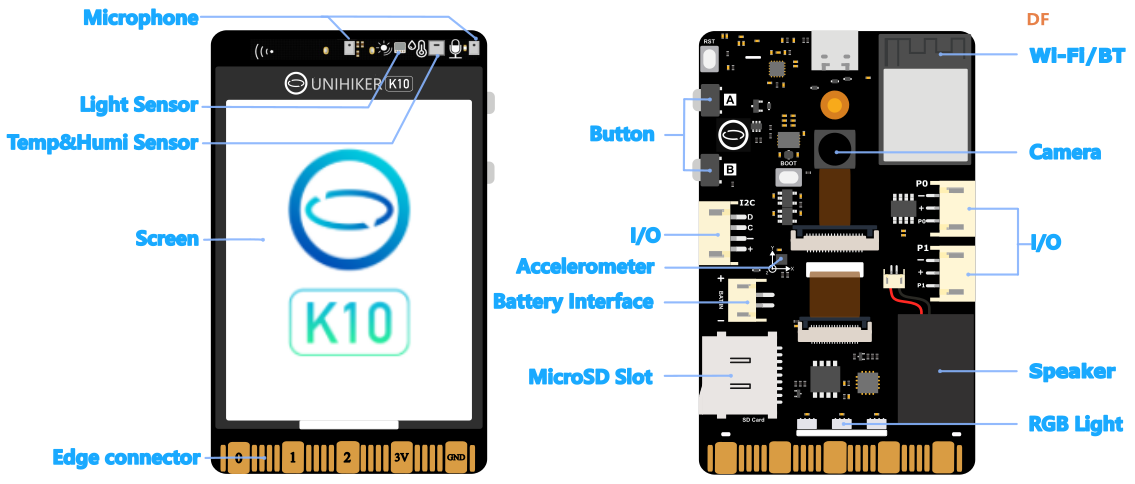
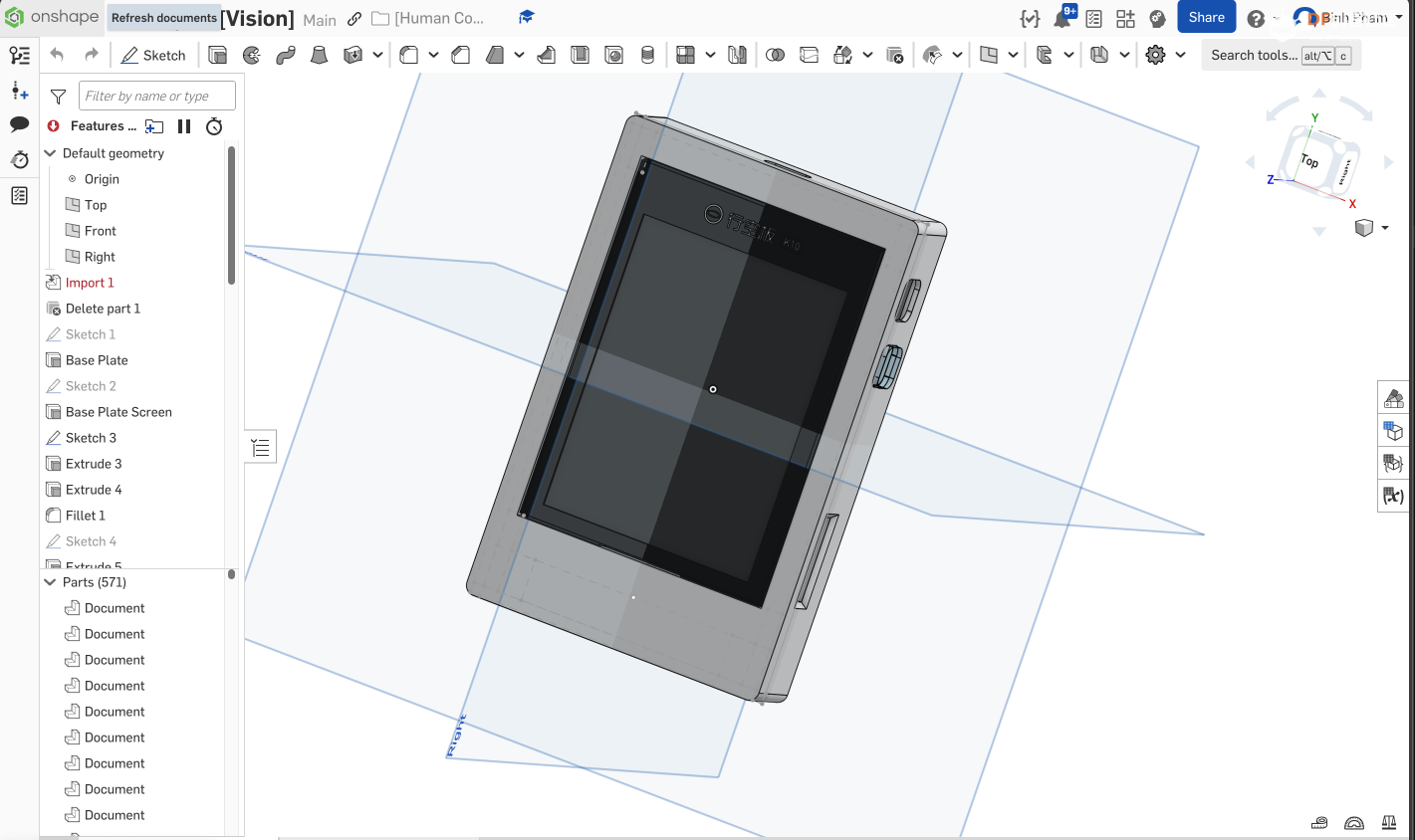
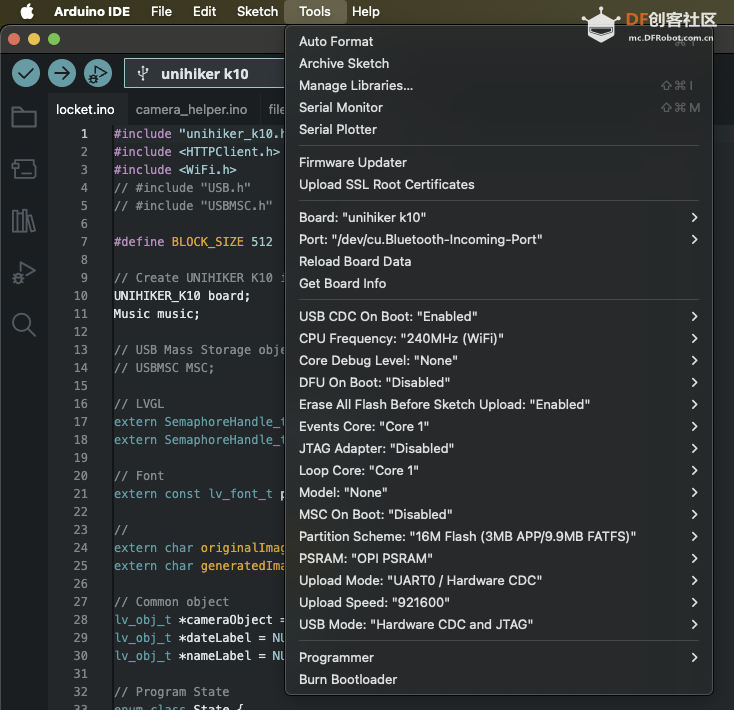
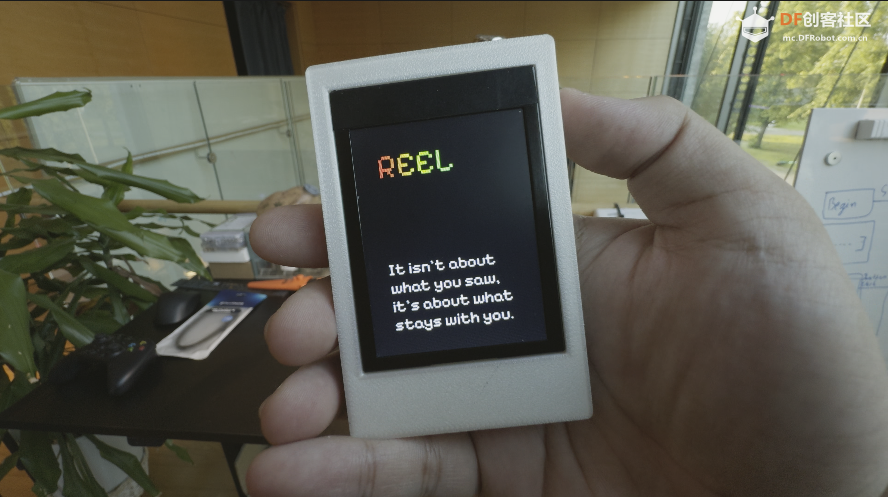
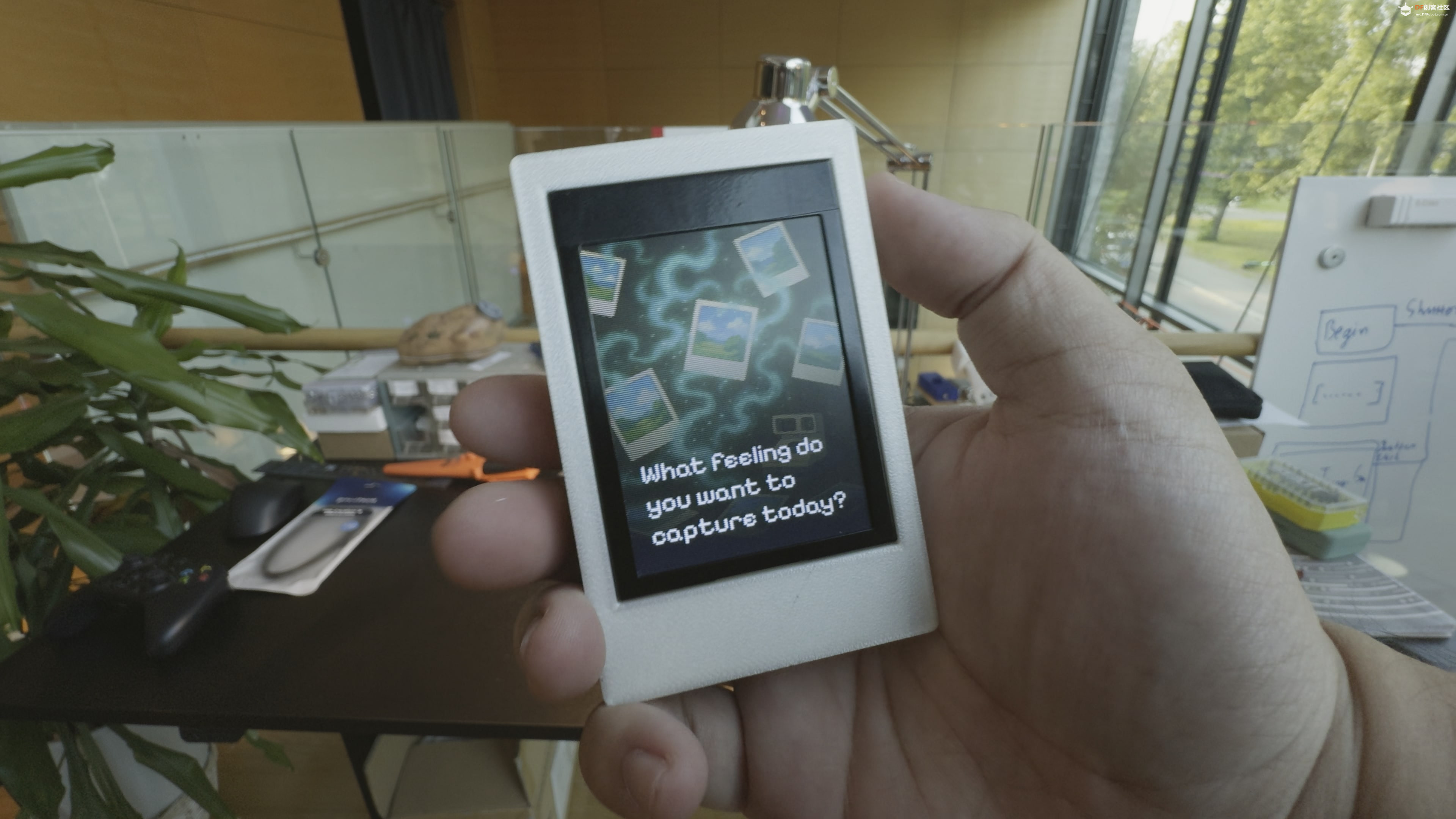
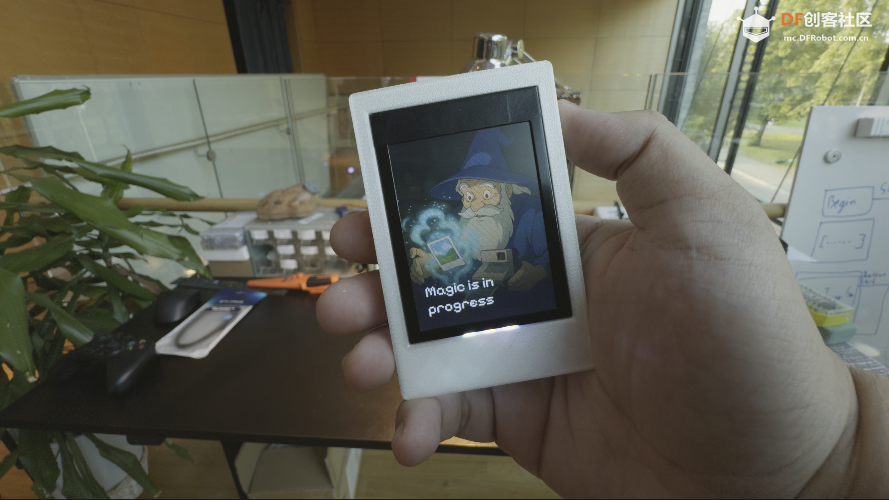


 沪公网安备31011502402448
沪公网安备31011502402448